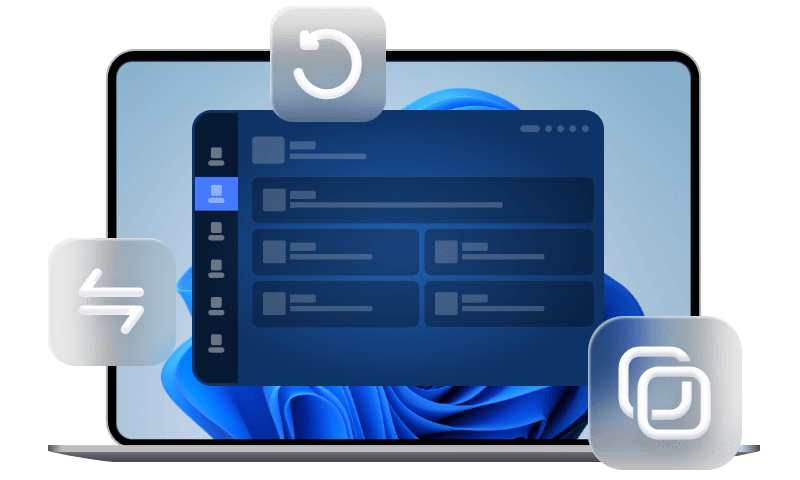Best Real-Time File Replication Software to Sync Changes
In this article, you will find the easiest way to perform real-time file replication in Windows 11, 10, 8, 7 with the real-time file synchronization software. let’s find out.
Need Real-Time Synchronization
Windows users store files on their computers, and many users duplicate files to protect data safety. But they still have many hassle things for handling those data. For example, you create many Excels (or other files) on a computer and you have already duplicated them. But you find there are many places you need to change. Once you change the source files, you need to duplicate them again to keep the new data safe. It seems very annoying.
Fortunately, if you could perform real-time file replication for Windows, you won’t miss any important changes because they are copied in real time. You see continuous data protection is necessary.
What Is the Best Real-Time File Replication Software?
To make a real-time file replication for Windows, it’s highly recommended to try AOMEI Backupper Professional, the best real-time file replication software.
- It allows you to make a real-time file replication to another local hard drive, external hard drive, network, even on two different computers, etc.
- Various file types are supported, such as Word, Excel, PPT, PDF, JPEG, PNG and MP3, etc.
- With the intuitive interface, you can backup files in real time with a few simple clicks.
- It still offers one-way sync, two-way sync and mirror sync to meet your different needs.
Please download the real-time file synchronization software - AOMEI Backupper Professional 30-day free trial and learn how to make a real-time file replication for Windows 11/10/8/7 in the next part.
How to Perform Real-Time File Synchronization in Windows 11/10/8/7
Before you do, please make sure where to store the files. Here we will backup files to network.
Step 1. Install and launch real-time file replication software - AOMEI Backupper Professional on your Windows PC. Click Sync -> Real-Time Sync on the main window.
Step 2. Edit the Task Name to differentiate this sync task from others if required. Then, click + Add Folder to choose the folders containing the files of which you want to make a real-time replication.
AOMEI Backupper allows you to backup files with a certain file extension with the help of Filter settings.
Step 3. Tap the inverted triangle icon > Add Share or NAS Devices > input the Network Path (IP address). After the network location is added, choose a shared folder as destination.
Tip: To automatically sync files to Google Drive, Dropbox, OneDrive, Box, etc., choose Select a cloud drive from the drop-down menu.
Step 4. Press Start Sync >> button to perform real-time file replication.
Tip: Options allows you to comment on the real-time file replication task and verify the integrity of files in the destination directory during synchronization.
After the first full file sync, the real-time file backup software will automatically detect the changed files on the source and sync them to the destination with a very short delay after the changes occur.
If you want to synchronize files at longer intervals instead of in real time, you can choose the other three sync modes (Basic Sync, Mirror Sync and Two-Way Sync) and configure the sync task with Schedule Sync.
- To sync files on a regular basis, you can choose Daily, Weekly, or Monthly.
- To sync files based on a special event, such as User logon, User logoff, System startup, and System shutdown, you could set up Event triggers.
Also, you can try its Cloud Backup feature to backup files if you have an AOMEI account. It supports backup files with daily, weekly, monthly, event triggers and USB plug in. And it offers you a cloud drive and 1TB free storage in 15 days after registration.
Wrapping It Up
Real-time file replication is quite easy for the best file synchronization software - AOMEI Backupper Professional. It will sync the changed files to the destination once changes occur after the first file replication and continuously protect your files, saving your time and efforts.
Besides, if you would like to sync files between Windows Servers in real time, please try AOMEI Backupper Server to enjoy. Go for it right now!