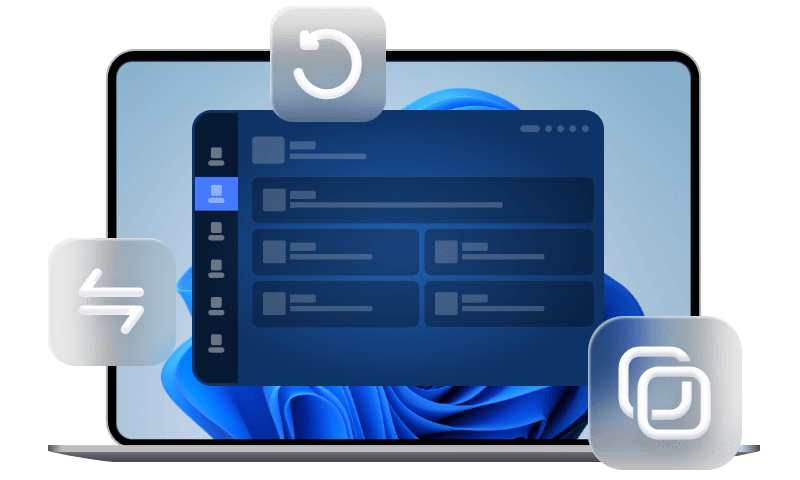Best Laptop Backup Software for Windows OS | Free Download
AOMEI Backupper is the best laptop backup software that can help you backup data from your laptop. You can use it to backup system, a single partition, or entire hard drive, etc.
Backing up laptop is necessary
Laptop faces many serious situations where data on it may be lost, like system crash, hard drive failure, laptop stolen, etc. Once these situations happen, you may lose your important personal data permanently, which would be a disaster for you. Thus, backing up laptop is necessary.
With a backup at hand, you can restore corrupted system and data easily. No need to spend a lot of time and effort reinstalling system and applications.
Best laptop backup software for hassle-free backup
Backing up laptop is really a good way for saving data on the laptop. Many laptops have built-in one key recovery function, like Dell, HP, etc. And Windows OS includes its own backup tool that you can use to create system backup image.
However, both the manufacturers' built-in recovery function and the Windows backup tool will take a long time to make a backup. And no one likes spending much time and effort backing up their laptop’s data. For hassle-free laptop data backup, it is worth finding reliable laptop backup software.
After comparing a lot of third party software, finally we find the best free laptop backup software - AOMEI Backupper Standard.
- It provides you with four backup types: system backup, disk backup, partition backup, and file backup.
- You can select the destination place flexibly. External hard drive, USB flash drive, NAS, and cloud can all be the destination place as you want. You may backup system to NAS, backup one partition to another partition, backup files to cloud, etc.
- You can make a scheduled backup instead of running a backup manually every time you change the data.
Get this laptop backup software free download below and install it right now!
How to backup laptop data in Windows 11/10/8/7 easily
AOMEI Backupper offers you the best way to backup laptop in Windows 11/10/8/7. Take system backup as an example. Let's start with its intuitive interface.
1. Run AOMEI Backupper. Then, click "System Backup" under the "Backup" tab.
2. The program will select the system and boot partitions by default as the source. Just choose a destination path to save the system backup.
3. Click "Start Backup" to begin backing up Windows OS on your laptop.
>> Options: you can enable email notification, compress or split the backup image file, etc.
>> Schedule Backup: you can set up automatic backups here, such as daily/weekly/monthly backup.
>> Backup Scheme: you can choose full/incremental/differential backup and enable automatic backup cleanup. You need to upgrade to AOMEI Backupper Professional or higher editions to enjoy differential backup and auto backup deletion.
Conclusion
AOMEI Backupper should be the best free laptop backup software. Besides laptop data backup, it has many other functions. You are allowed to create bootable media so that you can boot your laptop if your laptop boot failed. You can also copy data from one hard drive to another with its clone and sync features. AOMEI Backupper provides a lot of utilities for you to secure your laptop. Why not try it out?