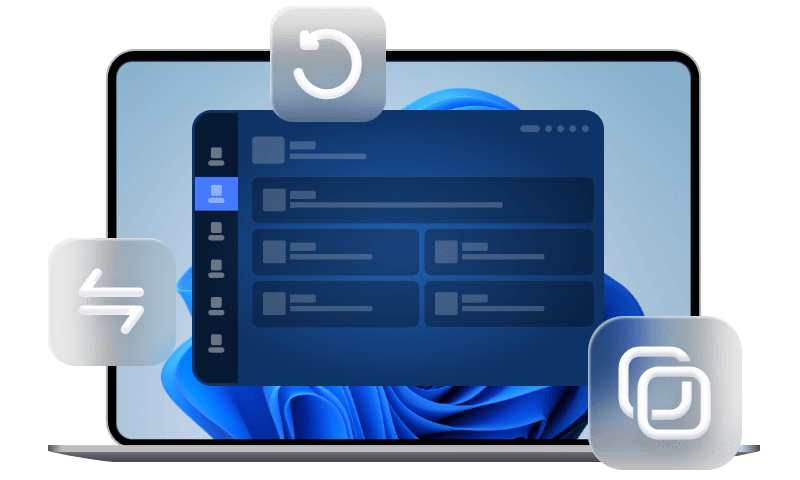How to Backup Windows 8/8.1 OS from Laptop
Have you ever want to backup your Windows 8 OS from laptop? Here you can learn how to backup Windows 7/8/8.1/10 OS from Dell, HP, Asus, Toshiba, or other laptop.
Scenario
“Hello,
I’m using Toshiba laptop, within Windows 8 operating system. I do not have the recovery partition on my laptop so I want to backup my Windows 8 OS from laptop, so that once I need, I can restore computer to an earlier date from the system backup image. Here is my question, how to backup Windows 8 OS from laptop?”
Why you need to backup Windows 8/8.1 OS from laptop?
Many laptop users work with Windows 8/8.1. And you need to understand that backing up Windows 8/8.1 OS from laptop is necessary, because laptop faced a greater danger of losing data. Compared with desktop, it is easier to be stolen, and it is easier to be broken.
In case of those accidents, backing up operating system would be an effective way to minimize your loss. Besides, if you find your laptop runs slower and slower, you can use the system backup image to restore computer to earlier date.
Backup Windows 8/8.1 from laptop with its built-in tool
Windows 8/8.1 do have built-in backup tool for creating a system backup image. To backup OS with Windows 8 snap-in tool, here you need to click Start > Control Panel > Windows 7 File Recovery. Then, click Set up backup to open the Windows System Backup for executing the task.
In Windows 8.1, you should click Control Panel > System & Security > File History, and click “Turn on”. Then, click System Image Backup to backup Windows 8.1 from laptop.
When you get into the wizard, you can create system image backup step by step. Although you can use the snap-in tools to backup Windows 8/8.1 from laptop, the consequence must come with limitations. For example, you must get the permission from the administrator; you can only use the system image to restore to the original computer, etc.
Thus, here we highly recommend a better backup tool AOMEI Backupper to you, which can help you backup Windows 7/8/8.1/10 OS from Dell, HP, Asus, Toshiba, or other laptop.
Backup Windows 8/8.1 from laptop with AOMEI Backupper
AOMEI Backupper Standard is a wonderful free alternative to Windows built-in Backup and Restore tool. You can use it to backup Windows 8/8.1 from laptop more easily and flexibly. How to backup Windows 8/8.1 from laptop with AOMEI Backupper? The next content will show you the detailed steps.
Step 1. Download AOMEI Backupper Standard, install it to your laptop. Open it and you can see the deep-blue interface of this software, click “Backup”, and select “System Backup”.
Step 2.The system files have been selected by default, so you only need to select a destination place to store the backup image. You can choose to backup to a different local disk or an external hard drive, and you can even backup to NAS. After selecting the destination place, click “Start Backup” to start proceeding.
Note:
You can set up more backup details by clicking “Options” , “Schedule Backup”, and "Backup Scheme" before clicking “Start Backup”.
- “Options”: add comments for the backup, enable email notification, and so on.
- “Schedule Backup”: set up an automatic backup. You can click it to set a daily, weekly, monthly backup. If you upgrade to AOMEI Backupper Professional, you can also enjoy "Event triggers" and "USB plug in" schedule modes.
- "Backup Scheme": set full, incremental, differential backup and enable automatic backup cleanup. Differential backup and auto backup deletion are available in advanced versions.
Step 3. Wait a few minutes. After the progress reaches 100%, click Finish to end up this process.
Backing up Windows 8/8.1 OS from laptop with AOMEI Backupper is such a simple thing. When you need , you can restore the system backup image. And AOMEI Backupper also supports Windows 11/10/7/Vista/XP. If you are a Windows Server user, then AOMEI Backupper Server is suitable for you.