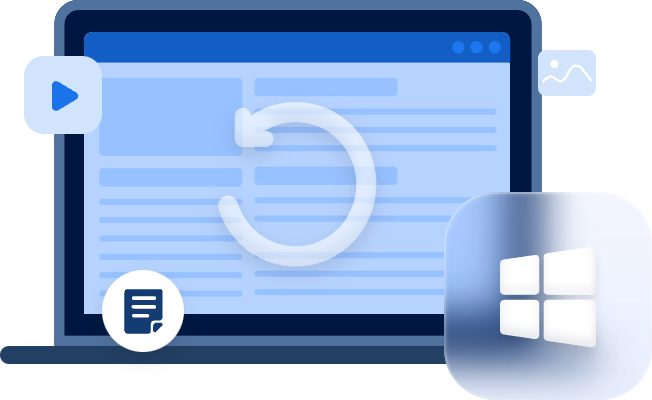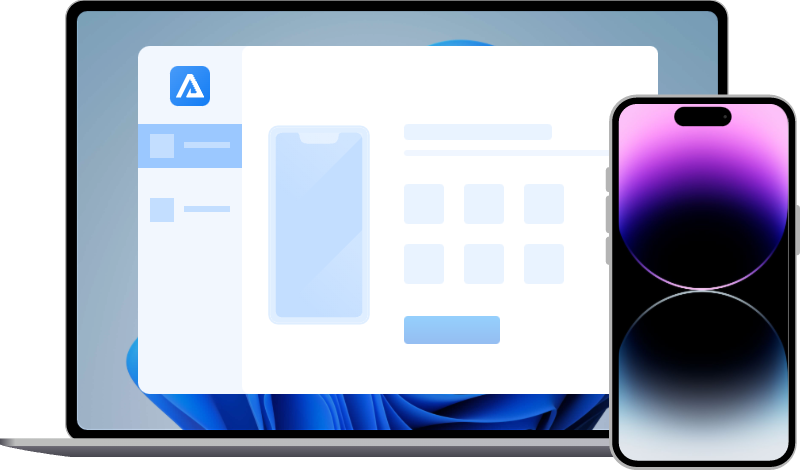[Solved] How to Recover Data from Dead iPhone X?
Does your iPhone X become dead? Read this tutorial to get solutions to fix this issue and recover data from dead iPhone X.
When you use your iPhone in daily life, you may encounter "Dead iPhone" issues, such as a completely black screen, freezing, being stuck at the Apple logo, or "Verifying updated iPhone software". Sometimes, the LED is flashing but not working, or your iPhone is unable to be turned on or started up. You couldn't turn it back to normal. Whatever the situation you are in, find the solutions to get more details in the following.
How to Fix Dead iPhone X
Your iPhone X could be dead for a variety of reasons, including failed jailbreak, system crashes, water damage, and others, which result in data loss on your iPhone X. When it happens, you could try to fix the dead iPhone X with the following methods, if it doesn’t work, you could try to recover data from the dead iPhone X.
Solution 1. Charge the dead iPhone X
The first solution to fix the dead iPhone X if it can’t be turned on is to charge the iPhone X for a short time with another charging cable. It's possible that your battery has died or that your iPhone has shut down due to the weather.
Therefore, you should leave your iPhone X in charging mode for a few minutes. If it displays the charging screen, then there is no serious problem. The dead iPhone X can then be started up again.
Solution 2. Force restart iPhone X
If you still can't figure out why your iPhone X is dead and won't charge, performing a force restart may help. A force restart could resolve a lot of small system issues and make the iPhone X normal.
Step 1. Press and fast release the Volume Up button.
Step 2. Press and fast release the Volume Down button.
Step 3. Press and hold the Side button until the Apple logo appears.
Once the force restart couldn’t solve this issue, you could see method 1 to recover data from dead iPhone X if you have trusted your iPhone X on your computer. Otherwise, you could only restore dead iPhone to factory settings or recover data from iTunes or iCloud backups.
Solution 3. Restore dead iPhone X to factory settings
If the first two solutions could fix the dead iPhone X, you could put your iPhone X to Recovery Mode manually and then connect the iPhone X to the computer with iTunes running. iTunes will help you to fix the issue or restore your iPhone, which could lead to data loss from your iPhone X.
Step 1. Force restart your iPhone X, but do not release the buttons after you see the Apple logo until the “Connect to iTunes” screen appears.
Step 2. Run the latest iTunes on your computer. There will be a pop-up menu to ask whether you restore your iPhone or update it. You could choose to update first and wait. If it doesn’t work, “Restore” is the only choice to fix the problem.
Step 3. After the restore process completes, you could recover data from your iTunes or iCloud backups.
Recover data from dead iPhone X
If your iPhone X gets to be dead, you still have a chance to recover your lost data if you can get your device booted up and unlocked, or if you previously had your device "trusted" on the computer. If not, you will only be able to retrieve the data from iCloud or iTunes backups.
Method 1. Recover data from the device directly
If you haven’t backed up your iPhone, and you trusted your iPhone X on the computer, you could try professional iPhone data recovery software to restore data from iPhone X directly. Almost all popular iOS data, such as photos, messages, videos, contacts, and more, are among the data types that iPhone data recovery software can recover.
MyRecover for iOS can directly assist you in recovering data from a dead iPhone. It has a variety of functions, including the ability to preview specific files of all data types and selectively recover data from iPhone. This iPhone data recovery tool works with the iPhone, iPad, and iPod with the iOS 10 and later.
Step 1. Download and install MyRecover for iOS on your computer you have trusted before.Connect your iPhone X with the computer.
Step 2. If the software could identify your iPhone X, you could click “Scan Now” to start the scanning process.
Step 3. After the scanning stage completes, you could select the data that you want to recover to the computer by clicking “Recover” on the top right corner.
Method 2. Recover data from iTunes/iCloud backup
If you have backed up your iPhone via iTunes or iCloud, and your iPhone X is really dead, you could recover data from iTunes or iCloud backups to another iPhone.
Steps to recover data from iTunes backup
Step 1. Launch iTunes on your computer which you have backed up with. Connect the other iPhone with the computer.
Step 2. Trust the computer on your new iPhone and click “Restore Backup” under the Backup menu.
Step 3. Select a backup to restore according to the file name and wait for the restore process to finish.
Steps to recover data from iCloud backup
Step 1. If you use an iPhone with data, you need to reset the other iPhone by tapping “General” > “Reset” > “Erase All Content and Settings”.
Step 2. Your iPhone will be restarted and reset as the first time used. When comes to the “App & Data” screen, tap “Restore from iCloud Backup” and choose a backup you want from the backups list.
The bottom line
Hopefully, the methods presented in this guide can assist you in recovering data from dead iPhone X. Data loss can happen at any time and from any location. One of the safest ways to avoid data loss in the future is to use a professional iPhone data recovery tool, like MyRecover for iOS.
Of course, making a regular backup is always the best way to decrease the risk of data loss. You could try this freeware-FoneTool to fully or selectively back up the iPhone data you want for free at a fast speed.