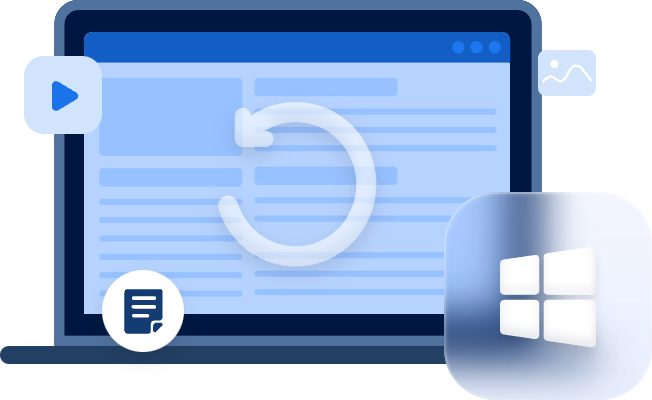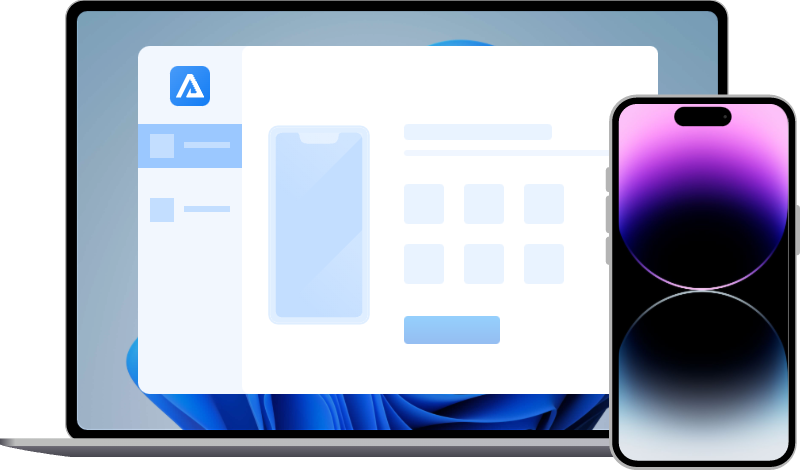[Solved] Recover Data from Bricked iPhone
How to recover data from bricked iPhone? Please read this post to get a good guide to unbrick iPhone and get back data.
Is it possible to recover data from bricked phone?
In the past year, iOS accounted for 28.23% on average of the mobile operating system market share, second only to Android. It is estimated that iPhones are used by over 1 billion users all around the world.
Apple continuously releases its iOS software, and a large number of users chose to download a new software every year, but meanwhile, problems come along.
Reports from users about iOS update issues are flooded in the forums. So many users complain that “iOS update bricked my phone!”
Hi, so my sister bricked her iPhone 7 while doing an iOS update while plugged into a portable battery bank instead of a proper charger plugged into a wall socket and the battery died midway through the update and bricked the phone.
- Question from Trinitas (Whirlpool)
This user mentioned “Bricked”, before addressing it, let’s take a look at the definition and reason of iPhone got bricked.
What is a bricked iPhone?
Briefly, “Bricked” refers to a non-working condition of an iOS device. Literally, a bricked iPhone should be completely damaged and didn’t work as a brick, but in real life, users use “Bricked” to describe an iOS device that cannot work as usual.
For example, an iPhone that cannot boot, gives no response when plugged, restart over and over again, or only shows an Apple logo on its screen but cannot enter the home screen can be called a bricked iPhone.
The reason why iPhone got bricked
Why do iPhones become bricked? Here are some common ones.
▶ Power shortage. While upgrading the iOS software, your iPhone runs out of battery.
▶ Misoperaion. Improper operation or force restarting the iPhone while updating.
▶ Malware. Your iPhone was attacked by malware or virus.
▶ Firmware issue. The firmware downloaded is not complete or corrupted.
▶ Jailbreak.
Though your iPhone got bricked, there are still some methods worth a try to recover data from bricked iPhone.
What to do when “iOS update bricked my phone”?
Before asking the question “How to recover data from bricked iPhone?”, you need to fix it in advance. Several fixes are prepared well for users with bricked iPhones Please adopt anyone according to your specific condition.
Fix 1. Charge up your iPhone
One of the reasons why the iPhone cannot work is that your mobile phone is out of power.
At this time, you need to check whether the mobile phone is charged and whether the USB data cable is working properly. Noticeably, it is advisable to connect your iPhone to a power supply but a portable battery bank.
If the phone is charging well and there is no problem with the USB data cable, then you can use the following method to repair the bricked iPhone.
Fix 2. Force restart your iPhone
In general, a force restart could solve most of the problems that electronic devices cannot work, including that iPhone won't turn on after iOS update. When your iPhone gives no response to your operation, or it got stuck at the Apple logo, you could use this fix. Please follow the steps here to give it a try according to your device model.
♦ For iPhone 8/later. Press and quickly release the Volume Up button, then press and fast release the Volume Down button, and then hold the On/Off button until the Apple logo shows up.
♦ For iPhone 7/7 Plus. Press and hold both the On/Off button and the Volume Down button at the same time until the Apple logo comes out.
♦ For iPhone 6s/earlier. Press and hold both the Home button and the On/Off button, do not let go until you see the Apple logo.
After a restart, see if your iPhone can work properly now.
Fix 3. Put your iPhone to Recovery Mode
If a force restart still does not work, you could try to set it into Recovery Mode.
- Note:✎...
- When setting your iPhone into Recovery Mode, if you choose “Restore”, it will wipe the data on your iPhone. Please make sure you are equipped with any backups to restore data from.
Step 1. Connect your iPhone to a computer via a lightning charging cable, run iTunes.
Step 2. Then follow the steps below to enter the Recovery Mode.
♦ For iPhone 8/later. Press and quickly release the Volume Up button, then press and fast release the Volume Down button, and then hold and do not let go of the On/Off button until you see the Recovery Mode screen.
♦ For iPhone 7/7 Plus. Press and hold both the On/Off button and the Volume Down button at the same time until you see the Recovery Mode screen.
♦ For iPhone 6s/earlier. Press and hold both the Home button and the On/Off button, keep holding them until you see the Recovery Mode screen.
Then when you see a pop-up window, choose “Update” first, if it doesn’t work, choose “Restore”, which will erase your iPhone.
How to recover data from bricked iPhone
With your iPhone got properly fixed, you could now begin to retrieve data from bricked iPhone.
Method 1. Recover data from bricked iPhone from iCloud backup
If you have ever made backups with iCloud Backup, you could restore iPhone from iCloud backup whenever you want.
- Notes:✎...
- If you have enabled apps like Photos and iMessages in “APPS USING ICLOUD”, you could not recover them from the backup, because they are synced through WiFi network; you could get access to them when connected to a network after signing in your iCloud account.
- If your iPhone has not been set up after it is fixed, please skip Step 1.
- If trying to restore from iCloud backup not working, please get help here.
Step 1. Go to “General” > “Reset” > “Erase All Content and Settings”. Input your passcode.
Step 2. Set up your iPhone > connect to a WiFi network > “Apps & Data” > “Restore from iCloud Backup” > sign in with your iCloud Apple ID. Choose a backup to recover from.
Thus, you could safely get data from bricked iPhone.
Method 2. Recover data from bricked iPhone from iTunes backup
How to recover data from bricked iPhone? You could easily get data back from a bricked iPhone with an iTunes backup.
- Notes:✎...
- Private data like Health, Activity, and KeyChain will only be covered in your iTunes backup if you have enabled “Encrypt Local Backup” and set a passcode to it. Only an encrypted backup allows you to recover Health data on iPhone.
- It is recommended to use a lightning cable than a third-party one to ensure a good connection.
- If iTunes cannot restore iPhone from backup, please get help here.
Step 1. Run the latest version of iTunes, and connect your iPhone via a charging cable.
Step 2. Find the “iPhone” icon below the toolbar.
Step 3. Go to “Summary” > “Restore Backup”. Choose the latest version of a backup.
In this way, you could get data back on bricked iPhone.
Related Suggestions
To avoid a similar or the same problem, it is sagacious for all the users to follow these suggestions.
✍ Back your iPhone data timely and in different places.
In addition to using iCloud and iTunes, you could selectively back up your photos only or backup certain types of iPhone data with FoneTool. Its features like “Photos Backup”, “Custom Backup”, and “Full Backup” are welcomed by users across the planet.
✍ Do not visit fishy websites or download malicious software.
✍ Connect your iPhone to a power supply every time upgrading it.
In this article, several useful fixes to troubleshoot a bricked iPhone is given; meanwhile, the method to recover data from bricked iPhone is introduced as well. Please choose one that fits your situation