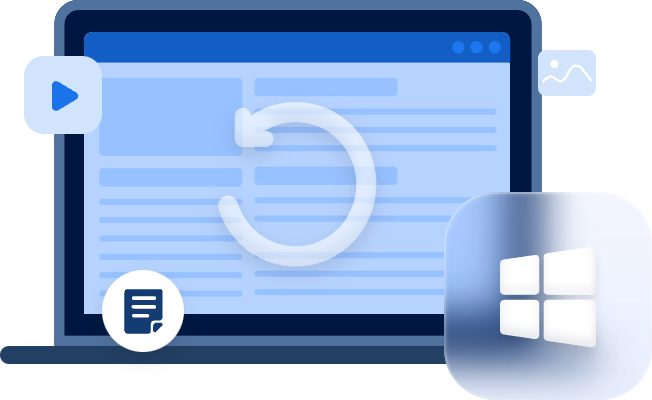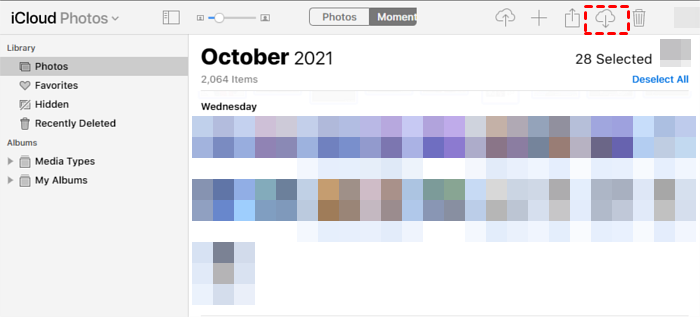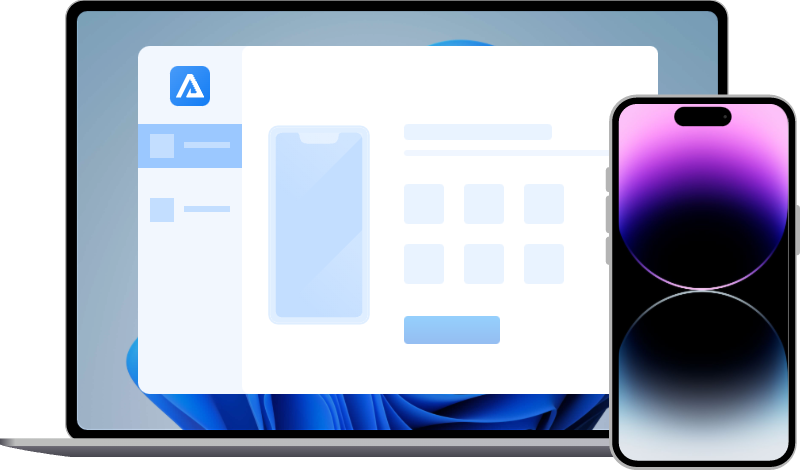[Fixed] Photos not Restoring from iCloud Backup
Photos not restoring from iCloud backup? Wonder why and how to fix it? Several fixes are provided in this post to help you out.
“Restore from iCloud backup lost all my photos. Why?”
Are you trying to restore iPhone from iCloud backup? The backup that iCloud created for you was supposed to be pretty complete, covering almost all content and settings on your iPhone.
But oddly, you found your photos not restoring from iCloud backup somehow. That's a similar issue to "Restore from iCloud backup not working".
Too weird, too upsetting, thousands of pictures are now missing for no reason!
iCloud photos not loading - restored from backup
I have restored from a 6s Plus backup onto my new X, and everything is fine except that none of my photos are loading or accessible. I can still see all photos on iCloud.com, but they won’t load on the new phone. Is there a way to force it to download/gain access to my photos?
- Question from MacRumors
What’s worse, you may not be as lucky as the user in this thread, this user knows where his/her photos are, but you probably don’t even know nor get access to them.
But please don’t panic! Several fixes are ready to help you out!
Before that, let’s view some reasons photos didn’t t restore from iCloud backup.
♦ The iCloud account you logged in to is not the same one that contains your needed photos.
♦ The WiFi network that you connected to is not stable.
♦ The iCloud backup you made does not cover the photos.
♦ Your iPhone is running low power.
Now, in the coming section, feasible fixes will be provided. Check them out below.
How to fix photos not restoring from iCloud backup?
What to do when photos didn’t t restore from iCloud backup? According to the reasons for this issue, the corresponding solutions are stated as follows. Please go and find one that fits your specific situation.
Fix 1. Check if you have signed in to the same account
If you possess more than one iCloud account and find photos missing from iCloud backup, please check whether you have signed in to the wrong account that does not contain your wanted pictures at all.
You could go to “Settings” > “Your Apple ID” to check it out.
Fix 2. Check if “iCloud Photos” is enabled
When “iCloud Photos” is enabled, the photos will be synced through a network, that is to say, your iCloud backup will not cover photos. Go to “Settings” > “You Apple ID” > “iCloud” > “APPS USING ICLOUD” to see if “Photos” is toggled “On”.
Then you could follow the fixes below according to your condition.
Case 1. If it is enabled
If you have activated it, there are 3 methods for you to get back your photos missing from iCloud backup.
Method 1. Try connecting to a strong WiFi
“iCloud Photos” allows users to sync their photos via a WiFi network, which saves the storage space on your iPhone.
You might have to give it some time to your iOS device to restore from iCloud. The sync speed depends on the speed of your WiFi. Instead of utilizing cellular data, try connecting to a better WiFi network.
Method 2. Keep your iPhone charging
If your iPhone is running low on power, it can, to some degree, affect the photos’ sync. Please try keeping your iPhone charging, and then, wait for a moment to see if photos begin to appear on your device.
Method 3. Download pictures from iCloud.com
If you are going through a problem as the user in the case mentioned above, which means you could see your photos on the iCloud official site, but the photos didn’t t restore from iCloud backup, you will have them on your device as long as you connect to a good WiFi, keep it charging, and give it some time.
But, if you still worry and you are hurrying to get access to them, you could download them to your computer on iCloud.com.
Step 1. Go to iCloud.com > sign in to your iCloud account.
Step 2. Click “Photos”.
Step 3. Select the needed photos, then click “Download selected items”. A compressed file named “iCloud Photos” will be downloaded to your computer immediately.
Case 2. If not enabled: Recover from iTunes backup
If you have never enabled “iCloud Photos”, then all your photos will be included in the iCloud backup or iTunes backup. As an alternative, you could restore from iTunes backup as long as you possess one.
- ★Tips:
- To keep the connection stable, using a lightning cable is preferable.
- Restoring from iTunes backup will overwrite the current data on your device, to avoid any data loss, it is recommended to create a new backup first.
- It is also suggested to archive your previous backup to avoid overwriting. Go to “Edit” > “Preferences” > “Devices” > right-click on your backup > “Archive”.
- If iTunes cannot restore iPhone from backup, please get help here.
Step 1. Run the latest version of iTunes, and connect your iPhone via a charging cable.
Step 2. Click the “Device” icon below the toolbar.
Step 3. Go to “Summary” and click “Back Up Now” to back up your device. Then please archive this backup file in the “Preferences”.
Step 4. Go to “Summary” > “Restore Backup”.
In this way, you could get data photos back to iPhone.
Fix 3. Alternative: Fix photos not restoring from iCloud backup efficiently
Restoring from iTunes backup takes too much time? So inconvenient to restore a full backup of iPhone and eager to recover photos only? Maybe you could try this amazing tool: MyRecover for iOS.
- Except for photos, this tool could also help users recover lost notes on iPhone, retrieve Contacts, Safari Bookmarks, Voice Memos, Reminders, Calendars, and even WeChat chat histories.
- Support iPhone, iPad, iPod Touch, with iOS 15/16.
- Available for iPhone 14/13/12/11/X, etc.
- Preview files before recovery.
Under the situation that you have restored iPhone from iCloud backup, the recovery success rate could not be as high as a non-restored one, but worth a try. You cloud preview the detected data to see if your photos can be recovered.
- ★Tips:
- When seeing “Trust This Computer?”, please tap “Trust” on your device.
- Please keep a stable connection between your device and computer during the process.
Step 1. Install MyRecover Assistant for iOS on your PC, then connect your iPhone.
Step 2. Click “Scan Now”.
Step 3. All the recoverable data will be listed. Go to “Photos” and select the data you need, then click “Recover”.
In just 3 steps, you could recover photos from iPhone with the help of this tool.
Related suggestions
Data is priceless, no one can afford to lose any important data. So how to prevent a similar issue? There are some sincere suggestions.
- When trying to restore from backups, keep your iPhone on charge.
- Connect your iPhone to a steady WiFi network if you need to sync data.
- Back up photos and other types of data regularly.
- Keep a copy of your needed data on different storage devices.
If you need to back up certain types of data, FoneTool could be of help. “Photos Backup” and “Custom Backup” enable you to selectively back up and restore iPhone data .
In this post, 3 major fixes to the issue “Photos not restoring from iCloud backup” have been stated in detail to guide all users who have lost their photos. Please take the one that fits your need and budget.