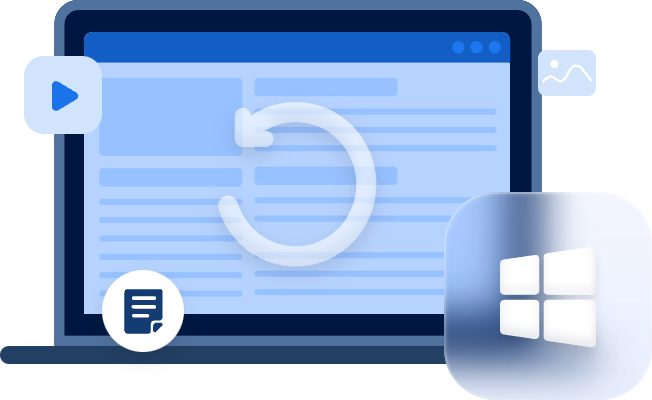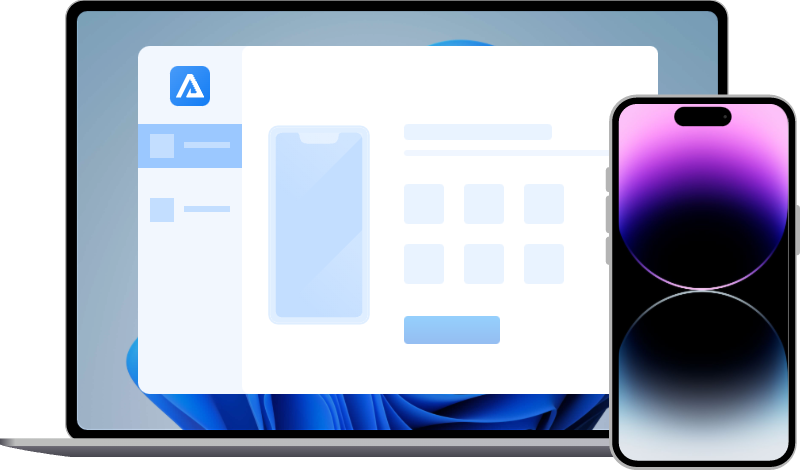Troubleshoot: Lost All My Notes on iPhone 8
“I have lost all my notes on iPhone 8” Have you met similar problems? Don’t worry, check the tutorial here to find lost notes on iPhone 8 and later versions.
“Why are my Notes not showing up on my iPhone?”
Many users use the Notes app on iPhone to store their important data and files like work records, class notes, and even their accounts and passwords.
Carrying such various private data, those notes are vital and will cost high if lost.
My notes are disappeared from my phone
After I update my software to ISO 14.4 on my iPhone xs max, my notes all disappeared. I had reinstalled the app of note, then set -turn on the note, but it still didn't work.
- Question from Apple Community
Yes, though the Notes app is equipped with a recycle bin called the Recently Deleted folder, considerable users are still being bothered by missing notes on iPhone, whichever iPhone model you are using.
Plenty of iPhone 8 users have complained about “I have lost all my notes on iPhone 8” or other device models.
Don’t be frustrated, this won’t be irreversible, you could still find lost notes on iPhone by following the instructions in this post. Firstly, let’s learn why notes are missing from iPhone 8.
Reason why you lost notes on iPhone 8
This is not a rare case, and it comes with reasons.
- iOS update. iOS updates bring amazing features as well as unpredictable errors. Some users have reported their iPhone notes disappeared after iOS update.
- Deletion. You might have accidentally deleted notes on iPhone, and if you couldn’t find them in the Recently Deleted folder, it means those notes are permanently gone.
- iCloud sync. If you have enabled iCloud Notes, and then accidentally turned it off on a device, then all notes will be removed from this device.
- Improper settings. Some notes might be associated with your email accounts. If the association option is off, those notes might get “disappear”.
- Wrong account. If you have more than one iCloud account, you can only access those notes stored on the specific account.
- …
Are these causes fit your situation? Now, corresponding solutions to help you recover lost notes on iPhone 8 will be introduced in the following part.
Fix: lost all my notes on iPhone 8
There are several approaches to help you find lost notes on iPhone 8 and other device models. Check and pick one that suits you.
Solution 1. Turn on the iCloud sync
iCloud synchronization feature facilitates users to access their photos, notes, etc., on multiple devices. But it goes wrong at times. Some users have reported issues like notes not syncing between iPhone and iPad.
If you have activated iCloud Notes, then disabled it on 1 device, then the notes will be removed from this device.
At this time, you just need to turn it on and wait for the notes to sync and come back to your device.
>> Connect to a good network (WiFi) > go to Settings > Apple ID > iCloud > APPS USING ICLOUD > turn on Notes. And just wait for the notes to reappear on your iPhone 8 via the sync.
Solution 2. Re-check your iCloud account
iPhone users could create and use more than one iCloud account. All data generated using the account should be accessed via the specific account and the password.
If you found you “lost all my notes on iPhone 8”, please make sure you signed to the correct account.
>> Go to Settings > Apple ID > scroll down > tap Sign out > log in to the account that stores the notes.
Solution 3. Check the associated Email account
Email settings also affect the notes on iPhone. You could manually and flexibly choose to show or hide the notes associated with the email accounts.
>> Go to Settings > Mail > Accounts > see if you have accidentally turned off the Notes option > turn it on.
Thus you could find lost notes on iPhone 8 by correcting the settings.
Solution 4. Properly restore notes from backups
If the notes were actually missing from your iPhone due to accidental deletion, you could recover them from the backups you have made.
Here we take the iCloud backup as an example. You could retrieve notes from iTunes backup as well.
- Notes:✎...
- If you have enabled iCloud Notes, please pay attention to step 3 & step 4.
- If restoring from the iCloud backup failed, refer to the tutorial and fix it.
Step 1. Go to Settings > General > Reset > Erase All Content and Settings.
Step 2. Restart iPhone > set up iPhone > connect to a WiFi > Apps & Data > Restore from iCloud Backup > sign in > choose the latest backup.
Step 3. Wait for the Notes app to download > when it is downloaded successfully > switch to airplane mode > Settings > Notes > turn on the “On My iPhone” Account > Default Account > On My iPhone.
Step 4. Start Notes > menu > Select Notes > Move All > move your recovered notes to a folder under ON MY IPHONE.
Thus the notes won’t be synced and disappear again, and you could recover lost notes on iPhone 8.
Solution 5. Recover lost notes on iPhone 8 easily without backups
If all these fixes cannot help you out, and even worse, you don’t possess any backups, how to find lost notes on iPhone 8?
If you are one of the users that report “I lost all my notes on iPhone 8” and wonder how to get them back without backups, you might as well look into the efficient iPhone data recovery app – MyRecover for iOS.
It utilizes advanced scanning methods and algorithms to detect lost and deleted data on iDevices. Many inbuilt features can solve your problems.
- Restore deleted/missing data from iPhone/iPad/iPod touch.
- 10+ types of recoverable data, including notes, photos, videos, Safari bookmarks, voice memos, etc.
- Restore iPhone data selectively and flexibly without restoring the whole device.
- Compatible with iPhone 8/X/11/12/13, and 14.
- Support iOS 10.0 and above, to the latest iOS 14 & iOS 15.
You could also recover deleted notes on iPad using it.
Step 1. Download and launch the app > connect your iPhone 8 properly.
Step 2. Click Scan Now to commence the data scanning and analyzing.
Step 3. Go to Notes > select the notes you need > click Recover.
Conclusion
The solutions to the issue “lost all my notes on iPhone 8” have been given with details.
Users could have it settled properly with these fixes like adjusting settings, re-syncing, and using iCloud backups, and also, to free themselves from troubles and back-breaking attempts, professional data recovery tools are preferable.