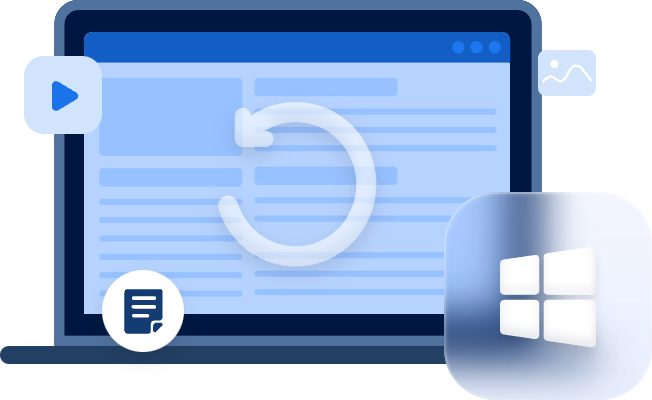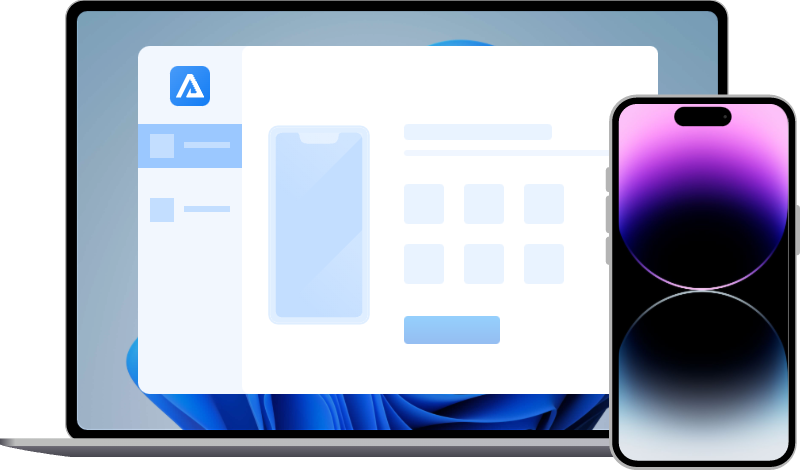Fix iPhone Stuck in Recovery Mode Easily!
Is your iPhone stuck in recovery mode? Here are three solutions to help you fix the issue “iPhone stuck in recovery mode” easily and recover data after fixed.
iPhone stuck on “Connect to iTunes” screen
“My ios is stuck in recovery mode and isn't updating. The iPhone is stuck on the "connect to iTunes" screen. I tried connecting to iTunes but the update cannot complete with error 14. Why? How to get iPhone out of recovery mode without iTunes?”
- Question from Apple Communities
For iPhone users, they are suggested to try to put the iPhone in recovery mode to fix some system issues, especially those occurring after the iOS update, like iPhone won’t turn on. In iPhone restore process, the Recovery mode usually happens after the step to erase all content and settings on the iPhone. However, it could become another problem that your iPhone is stuck in recovery mode due to some reasons.
Many users may become perplexed as a result, and they may select the incorrect method when attempting to resolve iPhone issues. This article will tell you why the iPhone is stuck in recovery mode and how to fix iPhone stuck in recovery mode that won’t be restored in several ways.
Why is my iPhone stuck in recovery mode?
Sometimes, when iPhone users want to update iOS manually by downloading the iOS firmware as an ipsw and patching it via iTunes, the iPhone could be stuck in recovery mode. There is an error message that “The iPhone could not be restored. An unexpected error occurred (14).” It means your iPhone couldn’t continue the rest of the operations.
If your iPhone is stuck in recovery mode, there must be a problem with the device or some unknown external damage.
- Bad USB cable.
- An error with a firmware upgrade.
- Unstable network connection.
- Shortage of iPhone capacity.
- Outdated iTunes.
- Incorrect iPhone jailbreak process.
- Mistaken buttons operation.
How to fix iPhone recovery mode
You may have your iPhone stuck in recovery mode for a variety of reasons. If you have an iPhone stuck in recovery mode, there are several ways to get your device back up and running.
If your iPhone is stuck in recovery mode due to a lack of capacity on the iPhone, the only way is to factory reset your iPhone and make the iPhone work normally.
Using most of these solutions could result in data loss, which means that all of your data, as well as all of your iPhone settings, could potentially be erased. But if you've been taking regular backups via iTunes, iCloud, or iPhone backup tools, it shouldn't be a problem.
To solve the issue of “iPhone stuck in recovery mode”, there are some possible solutions beforehand.
- You could try another original lightning cable or port to connect the iPhone with the computer.
- Try a different iTunes version.
- Try another computer.
- Re-download the ipsw file and confirm it is correct.
Solution 1. Force restart iPhone
Forcing your iPhone/iPad to restart is the first method to fix iPhone stuck in recovery mode via using the physical buttons on the device. If you successfully force restart your iPhone, you will be able to keep all of your data exactly as it was before the iPhone became stuck in Recovery Mode.
Force restart could solve lots of iOS issues without a computer. You could follow the detailed steps in the following for different iPhone series.
For iphone 6/6s/SE 1:
Press the Sleep/Wake button and Home button simultaneously until the Apple logo appears and then release the two buttons.
For iPhone 7/7 plus:
Press the Volume Down button and Sleep/Wake button simultaneously until the Apple logo appears and then release the two buttons.
For iPhone X/XS/XR/11/12/8/8plus/SE 2:
Step 1: Press and fast release the Volume Up button.
Step 2: Press and fast release the Volume Down button.
Step 3: Press and hold the Side button (Power) until the Apple logo appears.
Solution 2. Use Recboot to exit recovery mode
RecBoot is a freeware that enables anyone to enter and exit their iOS device into Recovery Mode with a single click on a Mac or Windows PC. When the Home button of the iPhone is either broken or not working, or iPhone is stuck in Recovery Mode, users could download this tool to exit the iPhone recovery mode loop.
Step 1. Download Recboot from its official website and connect your iPhone to the computer via an original lightning cable.
Step 2. After the software detects your iPhone, click the “Exit Recovery Mode” button.
Step 3. Wait for it to help iPhone to exit recovery mode.
Tips:
- RecBoot does not support fixing iPhone 8/X and iOS 15 stuck in recovery mode because it has stopped updating since 2017.
- You could try 3uTools too. But 3uTools supports Windows computers only. It’s an all-in-one solution to solve common iPhone issues.
Solution 3. Try free software-Tiny Umbrella to get rid of recovery mode
Tiny Umbrella is freeware and simple to use for fixing iPhone or iPad stuck in Recovery Mode, iTunes error 3194, iTunes error 14, and more. Tiny Umbrella works on Mac and Windows computers perfectly. It’s a powerful tool to get rid of recovery mode without any hassle.
Step 1. Download Tiny Umbrella on your Mac or Windows computer.
Step 2. Connect your iPhone to the computer. Remember to close iTunes when using Tiny Umbrella.
Step 3. Run Tiny Umbrella and it will detect iOS devices automatically.
Step 4. Click the "Exit Recovery" button and wait for the process to complete.
After your iPhone gets rid of the recovery mode loop, the data and settings on your iPhone will not be lost at all.
To sum up
If you lost your data to exit recovery mode, you could only recover iPhone data from backup files via iTunes or iCloud. Besides, if the solutions above couldn’t help you to exit iPhone recovery mode successfully, you’d better contact Apple’s official support. Maybe there are some hardware issues on your iPhone.
It’s common for iOS users to have kinds of iOS issues when using iPhone, iPad, or iPod. Therefore, making a regular backup is necessary to avoid iPhone data loss. You could use iTunes/iCloud or free iPhone backup tool-FoneTool to make iPhone backups.