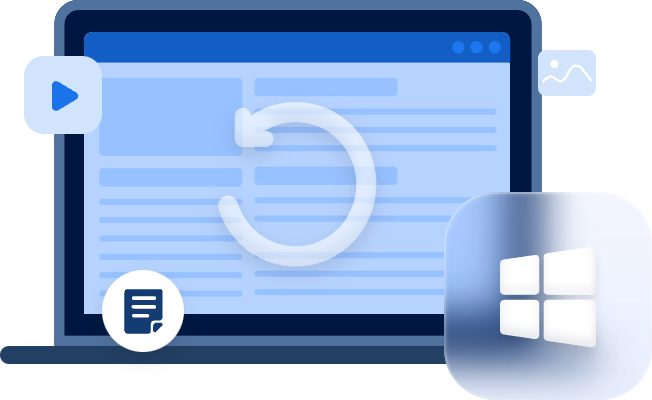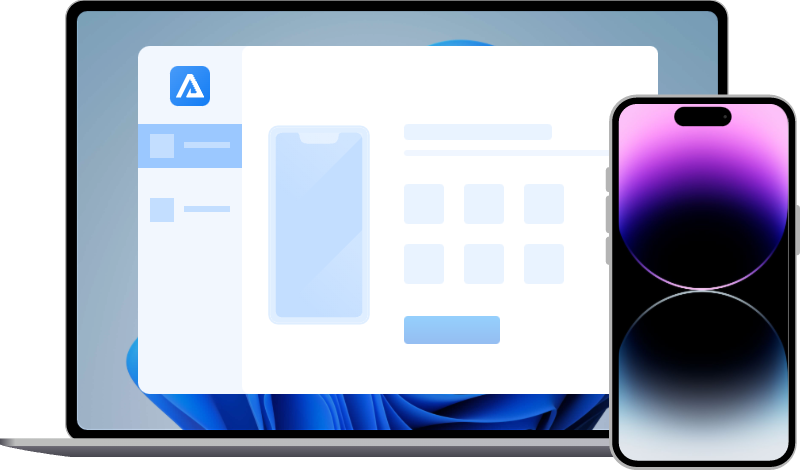Guide to Perform iPhone Permanently Deleted Photo Recovery
Learn how to perform iPhone permanently deleted photo recovery via iCloud, iTunes backups or iPhone photo recovery software on this page. Moreover, you can get the best data loss prevention tool.
How can I recover permanently deleted photos from my iPhone after 30 days?
Two months ago, I deleted some photos from my iPhone. But recently, I need to restore them. However, my deleted photos are not in the Recently Deleted folder. Can you recover deleted photos on the iPhone after 30 days? Thanks.
-A user from Apple Community
After the first deletion, iOS will send your deleted items to the Recently Deleted folder for 30 days. After 30 days, iPhone operating system will remove these deleted photos from your Recently Deleted folder because they’ve become permanently deleted photos.
Luckily, in this scenario, you can still recover permanently deleted photos from iPhone 13/14 via efficient ways.
How to perform iPhone permanently deleted photo recovery?
Let's figure out where do permanently deleted photos go on iPhone 13/14 if you’re desperate to recover permanently deleted photos from iPhone 13/14.
In brief, although the permanently deleted photos are invisible to your iOS, they’re still on your iPhone before data coverage. So you can restore your iPhone from backups or use iPhone data recovery software to re-appear them.
- To avoid data coverage, please avoid saving newly taken pictures to the same iOS device because after overwriting, your desired photos will not be on your iPhone.
Method 1. Recover permanently deleted photos from iPhone 13/14 via iPhone photo recovery software
How to recover permanently deleted photos without backup? As the title suggests, you can use highly-praised iPhone photo recovery software like MyRecover for iOS because it can exempt you from several concerns.
- ★Tips:
- If you can turn on your iPhone, you can begin the iPhone data recovery process anytime.
- No need to reset your iPhone and restore from backups and erase all content and settings on your iOS devices.
- Preview all the files and restore selected data to your iPhone.
- Recover Photos, Videos, Contacts, Notes, Reminders, Calendars, Voice Memos, WeChat History, etc.
- Support different models of iPhone, iPad, as well as iPod Touch and be compatible with iOS 10.0 and later.
Download it on your Windows PC to recover permanently deleted photos from iPhone 13/14 now!
Step 1. After launching it on your PC, connect your iOS device to the computer.
Step 2. “Trust This Computer” on your iPhone, and click the “Start Scan” button.
Step 3. After scanning, you can see all the recoverable photos in the window. Please select the permanently deleted photos you want and click the “Recover” button.
Method 2. Recover permanently deleted photos from iCloud backups
As mentioned above, if you want to restore your iPhone from iCloud backups, your existing data will be overwritten by your selected iCloud backup.
Before restoration, you cannot preview all the files and select the photos. Moreover, if you’ve enabled iCloud Photos, your iCloud backup will not save the same photos.
Please ensure your needed photos are in your selected iCloud backup. If not, this method cannot work for you.
Step 1. Tap Settings > General > Reset > Erase All Content and Settings.
Step 2. Your iPhone will boot. When it comes to Apps & Data screen, select the “Restore from iCloud Backup” option.
Step 3. Select an iCloud backup after logging into your Apple ID.
Method 3. Recover permanently deleted photos from iTunes backups
Although iTunes nearly includes all the current data on your iOS devices, it cannot save the data in iCloud Photos. You’ll also run into the above concerns if you cannot ensure you can get your needed photos back after restoration.
Step 1. Launch the latest iTunes on your PC. Then connect your iPhone to the computer and click the “iPhone” icon.
Step 2. Under the Summary tab, select the “Restore Backup” option.
Step 3. Select an iTunes that can restore your permanently deleted photos successfully. Then click the “Restore” button. Please wait patiently.
Bonus tips: Restore iPhone without losing data using FoneTool
Obviously, regular backups are the best data loss prevention measure. But conventional iCloud and iTunes backups will prompt you to perform a factory reset before restoration.
Unwilling to erase all the existing data on your iPhone? Cannot preview all the data and select the partial files? Be bothered by complicated backup steps?
So why not give this free FoneTool a shot?
- Notes:✎...
- “Full Backup” and “Selective Backup” enable you to make a full iPhone backup or only create a photo, video, song, contacts, or message backup.
- Preview and choose your needed photo files before restoration or transfer.
- With a Full/Selective Backup, you can restore your iPhone without losing data.
- Support iPhone 4 to iPhone 13/14 and work with the latest iOS 15/16.
As you can see, the above backup and transfer software saves you from these worries and serves as the best hedge against iPhone data loss. So download it on your Windows PC now!
Step 1. Connect your iPhone to the computer. After running this software, click Phone Backup > Selective Backup > Get Started.
Step 2. Tick the “Photos” icon to preview and select the photos you want. Please remember to click the “OK” button.
Step 3. Select a saved path and click “Start Backup” to begin the photo backup process.
Step 4. Under the Backup History tab, “View” your history recordings and “Restore” your selected photo backup to perform iPhone permanently deleted photo recovery.
Wrapping up
How to perform iPhone permanently deleted photo recovery? In the beginning, you can use iCloud/iTunes to recover permanently deleted photos from iPhone without PCs.
Since you’ve developed a good habit of making regular backups, why not utilize a more user-friendly backup software like FoneTool?
If you haven’t made backups, you can adopt iPhone data recovery software like MyRecover for iOS to perform iPhone photo recovery.