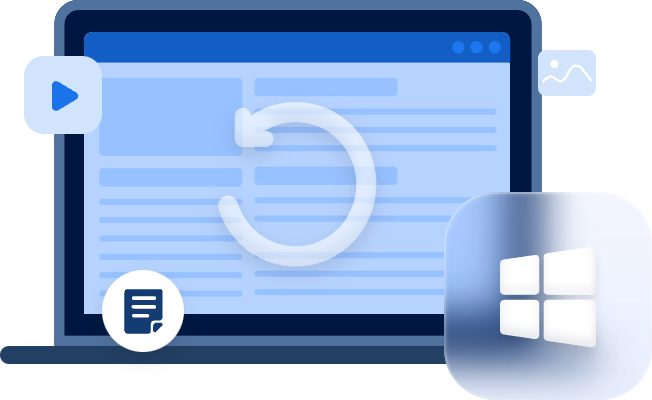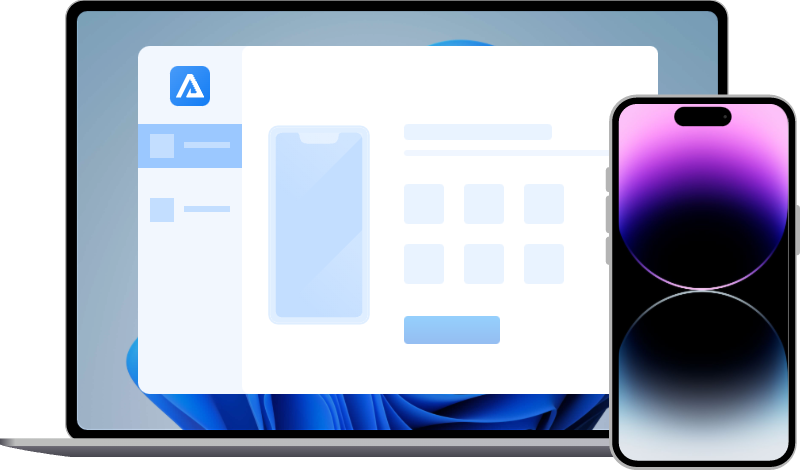[Solved] How to Retrieve Deleted Notes on iPad without Backup?
How to retrieve deleted notes on iPad without backup? Read this tutorial to get two ways to recover deleted notes on the iPad even the permanently deleted notes.
Is there a way to recover deleted notes on iPad
Have you ever faced the same situation that the vital notes are deleted accidentally or lost due to some reasons, like iOS update failed, jailbreak, iPad loss, etc? Notes include a lot of important data, once the notes are lost or accidentally deleted, it will make users very panicked.
So people may want to know is there a way to recover deleted notes on iPad, even without backup. The answer is YES. In this tutorial, three solutions will be provided to retrieve deleted notes on iPad without backup.
Method 1. Check the notes via the Recently Deleted folder
After deleting the notes, you could check them in the Recently Deleted folder right away. Apple will put the deleted notes in the Recently Deleted folder for as long as 30 days. After a month, those notes in this folder will be permanently deleted. The following are the detailed steps to open the Recently Deleted folder.
Step 1. Open the Notes app on your iPad. Tap the back arrow on the top-left corner to check folders in this app.
Step 2. Scroll down to find the “Recently deleted” folder and check all of the notes in this folder.
Step 3. After you find the note you want to recover, tap “Edit” on the top-right corner and select the note, and then tap “Move” to choose a different folder.
Method 2. Recover deleted notes on iPad via iCloud.com
If you have ever opened Notes in iCloud syncing service, you could try going to iCloud.com to check if there is a recently deleted folder containing the deleted notes. This method could be failed if you permanently deleted the notes on your iPad. Thus, you could only restore notes from iCloud backup.
Step 1. Open iCloud.com on a desktop browser and sign in to iCloud with Apple ID and passcode.
Step 2. Click the “Notes” icon and select “Recently Deleted”.
Step 3. After you find the deleted note you want to retrieve, click “Recover”.
Method 3. Recover deleted notes on iPad without backup via software
If you permanently deleted notes on iPad without backup, the third-party iOS data recovery software could help you solve this issue perfectly. Among many iPhone data recovery tools, MyRecover for iOS stands out due to its high recovery success rate and user-friendly operation. This iOS device data recovery tool could run perfectly on a Windows computer.
- Highlights of MyRecover for iOS:
- Recover more than 10 types of lost or deleted data on iOS devices.
- Support preview of recoverable iOS data.
- Compatible with iPhone, iPad, iPod Touch.
- Support iOS 10 and later, including the latest iOS 16.
Step 1. Download and install MyRecover for iOS on the computer. Launch MyRecover for iOS and connect your iPad with the computer.
Step 2. MyRecover for iOS will identify your iPad automatically after you trust the computer. Click “Scan Now” on the software. Please keep the connection when the recovery process is at the scanning stage.
Step 3. After the scanning finishes, select “Notes” to check all the notes found on your iPad, including deleted and existing ones. When you find the notes you need, click “Recover” in the top-right corner to save them on your computer.
To sum up
If you want to retrieve deleted notes on iPad without backup, you could check the Recently Deleted folder or use a third-party data recovery tool for iOS devices. Unfortunately, the files in the Recently Deleted folder would only keep 30 days. MyRecover for iOS could be the best one to recover deleted notes on iPad, including permanently deleted notes.
However, the longer time after you deleted notes, the less chance to find them back. It's suggested to make a regular backup for iOS devices. Sometimes, due to kinds of reasons, there is some trouble to make a backup with iTunes or iCloud. You could try the free backup tool-FoneTool to back up the important data fully or selectively on your computer.