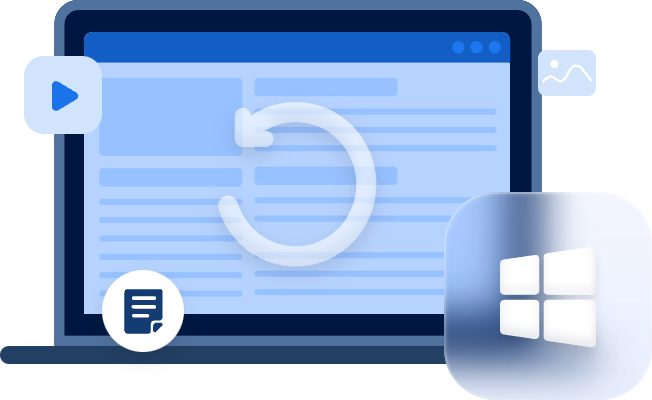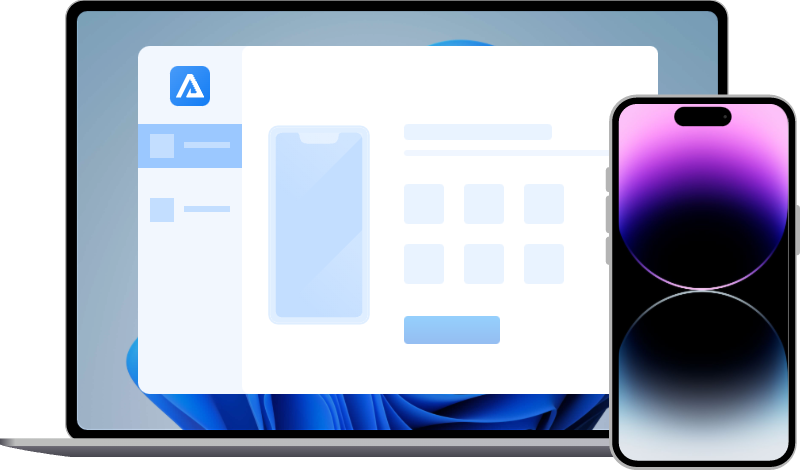How to Restore Only Notes from iPhone Backups?
How to restore only notes from iPhone backups? Get corresponding ways to restore iPhone notes from iCloud/iTunes backup or recover deleted notes using iPhone data recovery software.
How do I restore my notes on my iPhone?
I ran out of application memory, and many apps crashed. I had to reboot it. After rebooting, the Notes app is in a blank state. Thousands of notes are gone. I have a backup that is over a month. So is there any way to restore the deleted notes on my iPhone? Thanks.
Plenty of users prefer to take notes to record items on their iPhones because they can view their notes anytime.
However, if you accidentally deleted notes or your notes disappeared from your iPhone, what can you do to restore them? If you need, please scroll down to get specific methods.
Part 1. How to restore notes from iPhone backups?
How to restore only notes from iPhone backups? If you can ensure your selected iCloud or iTunes backup that includes your needed iPhone notes, you can restore iPhone notes from iCloud backup or retrieve notes from iTunes backup as you prefer.
Please pay attention to the following points before going to restore iPhone.
- Before the restoration process, you cannot preview all the files and restore selected data to your iPhone.
- After restoration, your selected iCloud/iTunes backup will overwrite all the existing content and settings on your iOS devices.
Solution 1. Restore iPhone notes from iCloud backup
If you’ve turned on iCloud Notes, your iCloud will save these notes. Then you can also see the same notes on iCloud.com after logging into your Apple account. However, your iCloud backup will not save the same notes.
In a summary, please ensure you’ve disabled Notes in iCloud. Then you’re prepared to restore iPhone notes from iCloud backups.
Step 1. Click Settings > General > Reset > Erase All Content and Settings.
Step 2. Your iPhone will reboot. Then select “Restore from iCloud backup” on the Apps & Data screen.
Step 3. Select an iCloud backup you want after logging into your iCloud account.
Solution 2. Retrieve notes from iTunes backup
As long as you’ve turned off iCloud Notes, you can restore your iPhone with iTunes without losing data because the iTunes app nearly contains all the data on your iPhone.
Step 1. Run the latest iTunes on your iPhone and connect your iPhone to the computer. Then click the “iPhone” icon.
Step 2. Select “Restore Backup” after clicking the “Summary” tab.
Step 3. Select an iTunes backup you want and click “Restore” to begin the restoration process.
Part 2. How to recover deleted iPhone notes without backups?
If you never made backups before, how to recover deleted iPhone notes without backup? Sometimes, if you cannot ensure your iCloud/iTunes includes your needed notes or not, what can you do to deal with it?
At this point, why not consider using iPhone data recovery software like MyRecover for iOS? This friendly tool can save you from the above concerns.
- ★Key features:
- Preview all the data and recover the partial files.
- The iPhone data recovery process doesn’t need to erase all the content and settings on your iOS devices.
- Recover Photos, Videos, Contacts, Notes, Reminders, Call History, WeChat History, Calendars, Voice Memos, etc.
- Support varied models of iPad, iPod Touch, and iPhone like iPhone 13/14 and work with iOS 10.0 and later like the latest iOS 15/16.
Step 1. Install and launch MyRecover for iOS on your computer. Then connect your iOS devices to the computer.
Step 2. Please “Trust This Computer” on your iPhone and click “Scan Now” to begin the scanning process.
Step 3. After scanning, you can see all the recoverable items. Under the Notes tab, you can “Recover” your selected notes.
In conclusion
How to restore only notes from iPhone backups? This passage lists two traditional ways for you to address this issue. In brief, you can restore iPhone notes from iCloud backup or retrieve notes from iTunes backup based on your needs.
If you prefer to recover deleted iPhone notes without backup, there’s no better way than utilizing an iPhone data recovery tool like the above software.
Besides, there’re several data loss prevention measures for you.
- Please think twice before deletion or emptying the Recently Deleted folder.
- Make regular backups using iCloud/iTunes or this free backup and transfer software-FoneTool.