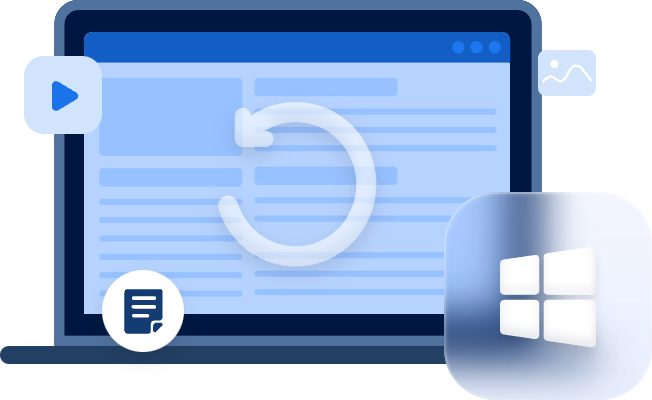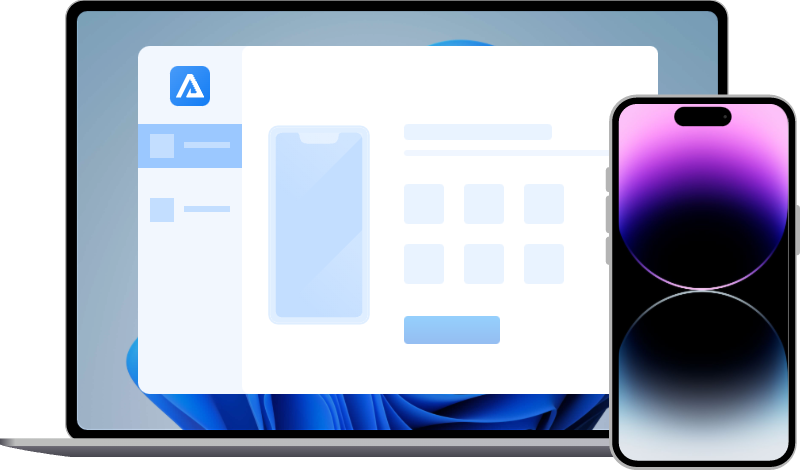How to Restore Lost Notes on iPhone 6 & the Latest 12, 13, and 14?
How to restore lost Notes on iPhone 6? Check out this tutorial and get 4 methods to retrieve Notes from iPhone 6 with or without backups.
“How do I get my notes back on my iPhone 6?”
Nowadays, a great number of Apple fans are using the latest iPhone 12, 13, and 14, but meanwhile, there are still considerable users using old models like iPhone 6.
And they of course will meet similar problems on iPhone 6. E.g., they may find their photos disappear from their albums, notes missing from the Notes app, etc.
Restoring deleted Notes on an iPhone 6
Is there any way I can restore my Notes on my iPhone 6. They were deleted by mistake and I cannot find any way to restore them.
- Question from Apple Community
I lost my notes, I didn’t delete them, suddenly they are not here, not on the deleted files, I can’t find them anywhere
I want all my notes back, I didn’t do backup for a long time, but I’m sure I didn’t delete my notes, they just disappeared, I want them back
- Question from Apple Community
It is safe to affirm that more or less, you have encountered data loss from iPhone, especially the vital notes. If you are being bothered by similar questions, firstly check the reasons for note loss and refer to the guide to get them back.
Why did my notes disappeared on iPhone 6?
Notes can disappear from your Notes app for multiple reasons.
◥ Deletion. Absolutely, deletion is the biggest cause. You might have accidentally deleted notes on iPhone.
◥ Wrong iCloud account. Perhaps the wrong iCloud account was logged in.
◥ System issue. You might have met the system issue caused by viruses, power surges, etc., causing data loss.
◥ iOS Update. Some users have reported that they had notes disappeared after iOS update.
Don’t panic; finding lost notes on iPhone won't be a difficult chore with the aid of backups and specialized iPhone data retrieval software.
How to restore lost notes on iPhone 6
Now, that you have learned the causes of note loss from the iPhone, the relative methods are to serve and help you retrieve notes from iPhone 6.
Solution 1. Find lost Notes on iPhone in the Recently Deleted folder
The Notes app offers a folder for storing deleted things, just like the Photos app.
The notes you've made will be kept in the Recently Deleted folder for a period of 30 days after they've been deleted/removed there.
- Note:✎...
- Please note that they will be completely erased from your device after 30 days.
Step 1. Start the Notes app > Recently Deleted > Menu.
Step 2. Click Menu > Select Notes > Move To > move them to a preferred place.
Solution 2. Retrieve Notes from iPhone 6 via iCloud
Apple users will also be familiar with the iCloud storage service. It offers you 5GB of free storage space to sync your photos, and notes on different devices.
In addition, people who purchased the iCloud storage plan can use the iCloud Backup feature to store their important iPhone files, including notes, photos, videos, etc.
Correspondingly, they could restore a backup from iCloud to recover lost notes on iPhone.
- Notes:✎...
- Restoring from iCloud backup will erase the whole iPhone. All contents made after the backup will be lost.
- If restoring from the iCloud backup failed, refer to the tutorial and fix it.
Step 1. Start Settings > General > Reset > Erase All Content and Settings.
Step 2. Set up iPhone > connect to a WiFi > Apps & Data > Restore from iCloud Backup > sign in to you iCloud account > choose the latest backup.
Step 3. The Notes App will be downloaded through the WiFi > when it is downloaded > switch to airplane mode > Settings > Notes > switch on the On My iPhone Account > Default Account > On My iPhone.
Step 4. Start Notes > menu > Select Notes > Move All > move your recovered notes to ON MY IPHONE.
Thus you could abort the data sync and keep the notes from disappearing again.
Solution 3. Recover lost Notes on iPhone 6 using iTunes
Besides, iTunes would be helpful as well. If you don’t purchase or upgrade any iCloud storage plan, using iTunes will be feasible.
iTunes can help users back up and also restore their iPhones. Many users choose to restore notes from iTunes backup.
Also, you could use professional backup software for iOS to back up your essential iPhone data.
- Notes:✎...
- It also requires an available backup.
- If iTunes cannot restore iPhone from backup, the tutorial will help you fix it.
Step 1. Run iTunes > connect your iPhone 6 to the PC > click the iPhone button.
Step 2. Go to Summary > Restore Backup.
How to restore lost Notes on iPhone 6 easily without backups?
When meeting notes missing issues, users are more likely to have permanently deleted or lose them. What’s worse, considerable users don’t have any backups to restore from.
For these people, it will be preferable to turn to a professional and efficient iOS data recovery tool than trying hard themselves or paying exorbitant data recovery fees.
MyRecover for iOS, developed by an excellent enterprise in the data recovery industry, allows users to scan and recover deleted and lost data from iOS devices without difficulties.
Restore lost notes from iPhone efficiently
Easy. With the intuitive user interface, it is easy to handle and operate for everyone.
Efficient. Using advanced scanning techs, it restores 10+types of iPhone data.E.g., notes, photos, videos, contacts, Safari bookmarks, etc.
Convenient. Just in 3 steps, connect, scan, and restore, you could easily get data back.
Compatible. It supports iPhone, iPad, and iPod touch, from iPhone 6 to the latest 12, 13, and 14; also works perfectly with iOS 14, and 15.
Step 1. Download and install the app > connect your iPhone 6 to your PC. The device model with be analyzed automatically.
Step 2. Click Scan Now.
Step 3. Go to Notes and select the notes you need > click Recover.
To sum up
Using the Recently Deleted folder, iCloud, and iTunes to get back your wanted notes will be easy.
But if you wonder how to restore notes on iPhone 6 without backups, a third-party iPhone data recovery app is the correct choice.
It is recommended to try MyRecover for iOS, saving you time and labor. It supports the iPad as well; you could use it to recover deleted notes on iPad.