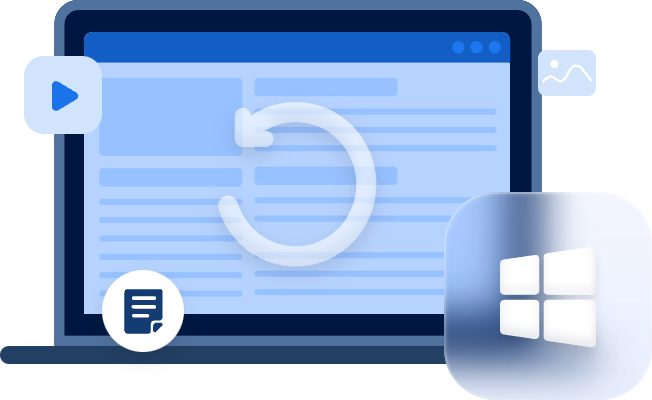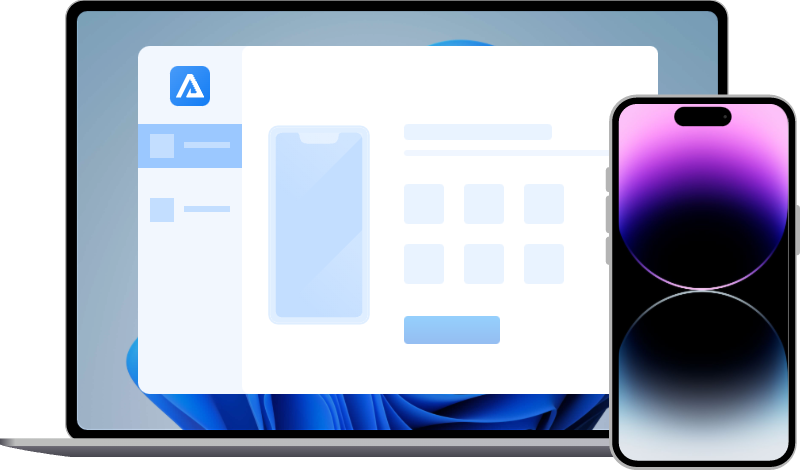(Recommended) How to Recover Voice Memos from iCloud?
How to recover voice memos from iCloud backup? Get corresponding steps to recover deleted voice memos from iCloud backup or via iPhone data recovery tools on this page.
How do I get my voice memos from iCloud?
I need to recover deleted voice recordings from iCloud last night. They’re accidentally deleted from iCloud and not on my iPhone. Could you help me? Thanks.
- A user from Apple Community
Voice memos are precious real-life recordings for users, especially for foreign language learners, speakers, interviewers, and podcasts.
Are you wondering how to recover voice memos from iCloud like the above user? If you’re working to recover deleted voice recordings, please continue reading.
How to restore voice memos from iCloud?
If you’ve turned off iCloud Voice Memos, you can restore your iPhone from iCloud backups without losing data because after enabling iCloud Voce Memos, iCloud backups cannot save the same voice memos saved in iCloud.
Meanwhile, iCloud.com will sync the changes with Wi-Fi. Thus, there’s no sign of your needed voice memos on iCloud.com.
Please pay attention to the following notes.
- Before the restoration process, you’re not allowed to preview all the data and restore selected data to your iPhone.
- Your selected iCloud backup will overwrite all the existing data on your iOS devices.
These steps depict how to restore voice memos from iCloud backups.
Step 1. Click Settings > General > Reset > Erase All Content and Settings.
Step 2. Your iPhone will reboot. When it comes to Apps & Data screen, please select the “Restore iPhone from iCloud Backup” option.
Step 3. Then log into your Apple account, and select an iCloud backup among all listed iCloud backups.
Further reading: How to recover deleted voice memos with no effort?
How to recover deleted voice memos without backup? If you cannot find a valuable iCloud backup that includes your desired voice memos, you can seek help from highly-praised and friendly iPhone data recovery software like MyRecover for iOS to recover deleted voice recordings.
As long as you can turn on your iPhone and there’s a Windows computer, you can start the iPhone data recovery process anytime. Moreover, only three steps tackle your issue.
Key features:
- Preview all the files and restore the partial data to your iPhone.
- The iPhone data recovery process doesn’t need you to overwrite all the current data.
- Recover Voice Memos, Photos, Videos, Contacts, Notes, Reminders, Call History, Reminders, etc.
- Support varied types of iPhones such as iPhone 13/14, and work well with iOS 10.0 and later like the latest iOS 15/16.
Step 1. After launching MyRecover for iOS on the computer. Then connect your iPhone to the computer.
Step 2. Please “Trust This Computer” on your iOS device, and click the “Scan Now” button to start the scanning process.
Step 3. Then you can see all the recoverable Voice Memos under the Voice Memos tab. Please select voice recordings you want and click the “Recover” button to retrieve them.
Related suggestions
To protect your precious voice memos, please consider the following suggestions and put them into action.
Please think twice before deleting your voice memos.
Don’t empty your Recently Deleted folder from time to time in case you need to get the deleted files back.
Make regular backups with iCloud/iTunes backups or the free backup and transfer tool, FoneTool because only regular backups are the best hedge against data loss.
Please follow these clicks: Go to Settings > Voice Memos > Clear Deleted and select the “Never” option. After that, your deleted voice memos will not be erased from your Recently Deleted folder automatically.
How to recover voice memos from iCloud backup? The above content has shown the step-by-step guide. Nevertheless, if you want to recover deleted voice memos with ease, there’s no better way than using iPhone data recovery software like the recommended tool in the further reading part.
More importantly, it’s time for you to realize the importance of regular backups and put data loss prevention measures into action.