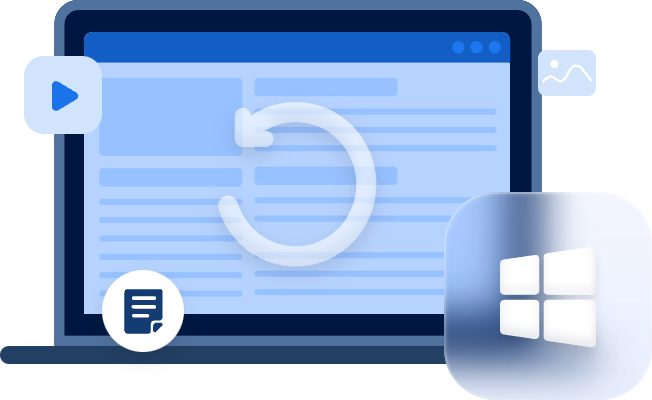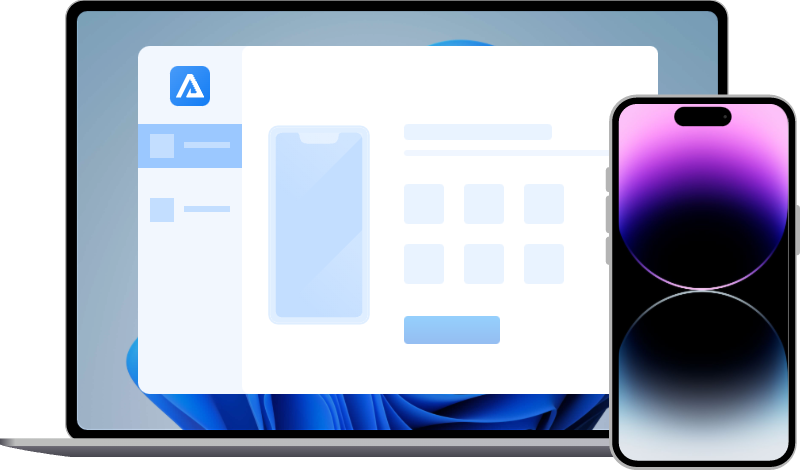How to Recover Internal Data from Completely Dead/Powerless Phone?
How to recover internal data from completely dead/powerless phone? In this tutorial, different methods to assist you in restoring data from dead or powerless Android phone or iPhone.
“How can I recover data from dead phone”
Smartphones have entered every aspect of life. However, due to a variety of unanticipated events, mobile phones may become dead and have no response. The most difficult part is to recover data from the dead phone.
Data recovery has always been one of the most pressing concerns for anyone who owns an electronic device. Following reading to get the methods to recover internal data from dead/powerless Android phones or iPhones.
Is it possible to recover data from dead phone?
Yes, is it possible to recover data from dead phone. But you need to confirm which type of damage to your phone and then you could choose the relevant methods to recover data from dead phone. There are two common phone damage: physical damage and logical damage.
Physical damage includes liquid damage, cracks, and broken screens, which typically result from a fall from a great height or on a hard surface.
Another common scenario is that your phone is systematically damaged by a virus attack or system issues. It could happen when you’re browning a hacked website, factory resetting, rooting, or SD card reading errors.
Common fix Android phone and iPhone won’t turn on
There are some common methods to fix the issue “Android phone or iPhone won’t turn on”. Users could try the following ways to fix dead or powerless phone first. If the methods couldn’t work, you could check the fourth part of this tutorial to recover internal data from completely dead or powerless phone.
Android phone won’t turn on
Step 1. If the battery of your Android phone could be removed, you could take out the battery and leave it out for more than 30 minutes and then put it back to reboot the phone.
Step 2. Press and hold the Power and Volume Down button simultaneously to try to restart the phone.
Step 3. Try to charge your Android phone with another charging cable.
Step 4. Remove any connected hardware, like SD card, from the phone.
Step 5. Press and hold the Menu or Volume Down button on your device to put your Android phone in Safe Mode.
Step 6. Force restart your phone. Please pay attention to that each device has a different way to force restart and the stored data will be erased.
Step 7. Send your Android phone to the repair shop to fix it.
iPhone won’t turn on
Step 1. Charge the iPhone with another lightning cable. If your iPhone could be charging, it could be due to a problem with the battery or charging cable.
Step 2. Force restart your iPhone. For different iPhone models, there are corresponding ways to force restart iPhone.
Step 3. Restore iPhone with iTunes. Put your iPhone into Recovery Mode manually. However, the current data on your iPhone will be deleted and only be recovered from backups.
Step 4. Contact Apple support to repair the iPhone. You could get in touch with Apple Support via Apple Retail Store or an Apple-authorized service provider to get the method to fix the dead or powerless iPhone. If the iPhone is claimed totally dead by a professional team, you could try the following methods to recover data from a completely dead iPhone.
Recover internal data from completely dead phone
You can't access the files unless the phone is powered on or booted up. Otherwise, you could only recover internal data from completely dead or powerless phone with backups, like Samsung Cloud or Google Drive. If your phone is stuck or sluggish as it becomes dead, the third-party phone data recovery software may help you to restore phone data.
Recover internal data from completely dead Android phone
Check the options for connecting your phone to Android debugging mode to your computer and seeing if the phones can boot into debugging or fastboot mode.
It is possible that your phone is experiencing a software issue and is not booting up (or Hardware which is hard to tell as it may be due to battery or board itself). Your data may still be intact in your phone unless it was replaced by rewriting the files or modifying data in your storage.
Solution 1. Get data from dead phone via SD Card
Step 1. Using an ejector tool, remove the SD card from your dead phone and connect it to your PC via an SD card reader. Check that the SD card is properly inserted so that it can be recognized.
Step 2. Once your SD card has been detected, locate and double-click it to gain access to it and then copy the files you want to recover and paste them into your PC.
Solution 2. Extract your phone data via third-party service
There are some paid services online that can help you recover data from a dead phone or, in even worse cases, contact them. They have the necessary techniques and tools to complete the task. Some professional repair shops could help you to extract your phone data by physical methods.
Recover internal data from completely dead iPhone
If your iPhone just seems dead but could reboot, you could try MyRecover for iOS to recover the internal data from dead iPhone. It requires you to have trusted the computer connected. Otherwise, you could only recover lost iPhone data from iTunes/iCloud backup or ask for help from local Apple Support.
Solution 1. Recover internal data from dead iPhone via iPhone data recovery software
MyRecover for iOS, as a professional iPhone data recovery software, helps iOS users to restore lost or deleted iPhone data, including photos, videos, contacts, notes, call history, WeChat history, etc.
Step 1. Download and install MyRecover for iOS on your computer. Connect your dead iPhone to the computer.
Step 2. If the software could detect your iPhone, you could click “Scan Now” in the software.
Step 3. After scanning, you could select the data that you want to restore by clicking “Recover” to save the iPhone data on your computer.
Solution 2. Recover internal data from dead iPhone via iTunes/iCloud backup
If your iPhone is claimed dead and couldn’t be detected by any software, you could only recover the internal data from the dead iPhone to another iPhone via iTunes or iCloud backup. Need to mention that this method would erase all the current data on another iPhone. There is no problem if you want to restore internal data from a dead iPhone to a new one.
· Recover iPhone from iTunes backup
· Recover iPhone from iCloud backup
Bonus tip to avoid iPhone data loss
Hopefully, the methods above could be helpful to assist you in recovering internal data from completely dead or powerless phones. If your dead iPhone could be detected by the software and you don't have iTunes or iCloud backup, you could try MyRecover for iOS to rescue your iPhone data.
In addition, for your data safety, it’s recommended to make a backup for your phone data. There is a reliable and free iPhone backup tool-FoneTool for full and selective iPhone backup to iOS users.