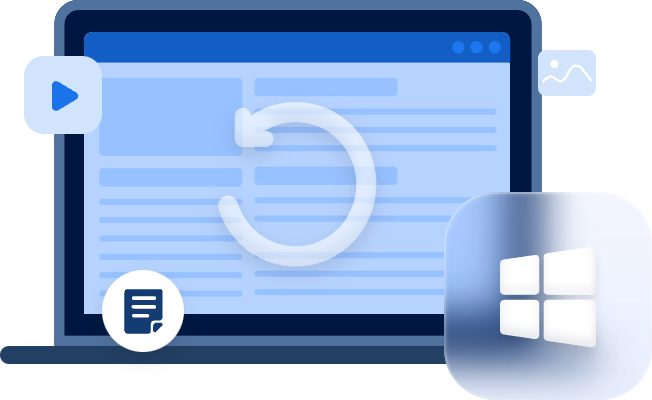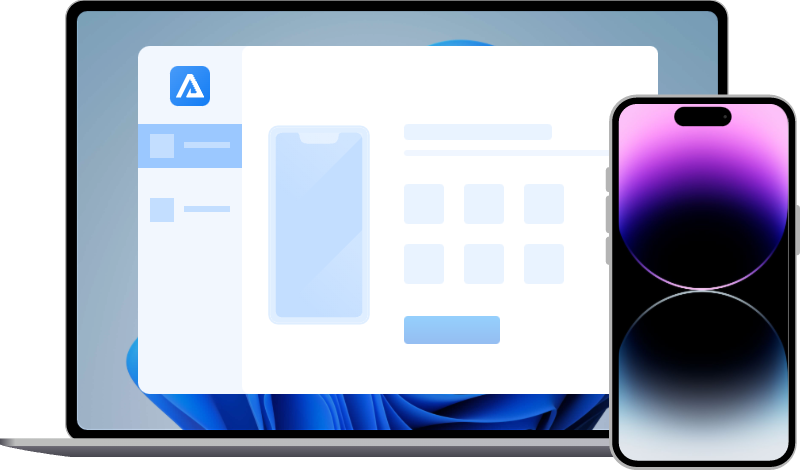How to recover deleted photos from iPhone 11 Pro?
Learn how to recover deleted photos from iPhone 11 pro using corresponding methods in two data loss scenarios in this guide.
Is it possible to recover deleted photos from iPhone 11 pro?
I cannot find my deleted photos on my iPhone. Is it possible to recover deleted photos from iPhone 11 pro? Any suggestions will be appreciated.
If you’re wondering how to recover deleted photos from iPhone 11 pro, please continue reading to get corresponding methods to recover recently/permanently deleted photos.
Two scenarios to recover deleted photos from iPhone 11 pro
When you delete photos from your iPhone 11 pro, the Recently Deleted folder will save them for 30 days.
If haven’t deleted them from the temporary storage place, you can recover recently deleted photos iPhone 11 pro from it within 30 days.
On the contrary, it’s necessary for you to recover permanently deleted photos on iPhone 11 pro using backups or iPhone photo recovery software.
For a higher iPhone permanently deleted photo recovery, please avoid taking or saving too many new photos because your desired permanently deleted photos are still on your iOS devices before data coverage.
Scenario 1. Recover recently deleted photos iPhone 11 pro from the Recently Deleted folder
Please refer to the following steps to recover recently deleted photos iPhone 11 pro.
Step 1. Go to Photos > Album > Recently Deleted.
Step 2. If you want to recover several photos, click “Recover” and “Recover x files” to get them back.
If you want to restore all the recoverable photos, click Select > Recover All > Recover x photos.
Scenario 2. Recover permanently deleted photos on iPhone 11 pro with three ways
How to recover permanently deleted photos on iPhone 11 pro? There’re three methods for your reference.
Solution 1. Recover permanently deleted photos using iPhone photo recovery software
The top choice for iPhone permanently deleted photo recovery is using trustable iPhone photo recovery software like MyRecover for iOS.
Compared with iCloud and iTunes backups, MyRecover for iOS has several advantages.
- ★Tips:
- If you can turn on your iPhone, you can begin the iPhone data recovery process.
- No need to reset your iPhone and restore from backups and erase all the existing data on your iPhone.
- Preview all the files before recovery and recover partial data after recovery.
- Recover Photos, Videos, Contacts, Notes, Reminders, WeChat History, Call History, Calendars, Voice memos, etc.
- Support different models of iPhone, iPad, as well as iPod Touch and be compatible with iOS 10.0 and later.
Download it on your Windows PC to recover permanently deleted photos on iPhone 11 pro, 12, 13, and 14!
Step 1. Install and run MyRecover for iOS on your PC. Then connect your iPhone to the computer.
Step 2. “Trust This Computer” on your iPhone, then click the “Scan Now” button.
Step 3. After scanning, you can see all the recoverable photos under the Photos option. Please click “Recover” to get your selected photos back.
Solution 2. Recover permanently deleted photos with iCloud backup
The above benefits of MyRecover for iOS are disadvantages for iCloud and iTunes backups. Therefore, please ensure your needed photos are in your chosen iCloud or iTunes backup.
- Notes:✎...
- Both iCloud and iTunes backups cannot include the same photos saved in iCloud.
- Cannot preview all the files, not mention to restore selected data to your iPhone.
- All the existing data on your iPhone will be overwritten by your selected iCloud or iTunes backup.
Step 1. Click Settings > General > Reset > Erase all Content and Settings.
Step 2. After rebooting your iPhone, select “Restore from iCloud Backup” on the Apps & Data screen.
Step 3. Choose an iCloud backup you want after logging into your Apple ID.
Solution 3. Recover permanently deleted photos with iTunes backup
It’s possible for you to restore your iPhone with iTunes without losing data if you’ve disabled iCloud Photos. Let’s show how it works.
Step 1. Run the latest iTunes on your iPhone and connect it to your PC. Then click the “iPhone” icon.
Step 2. Under the Summary tab, select the “Restore Backup” option.
Step 3. Select your desired iTunes backup and “Restore” it. The size of your backup will influence the restoration process. Please wait patiently.
Relevant Q&A for photo recovery
The above content depicts how to recover deleted photos from iPhone 11 pro. To avoid unnecessary steps, you can go to the Recently Deleted folder to see if there’re recoverable photos.
If you cannot find your desired photos in this folder, use another three ways to recover permanently deleted photos on iPhone 11 pro.