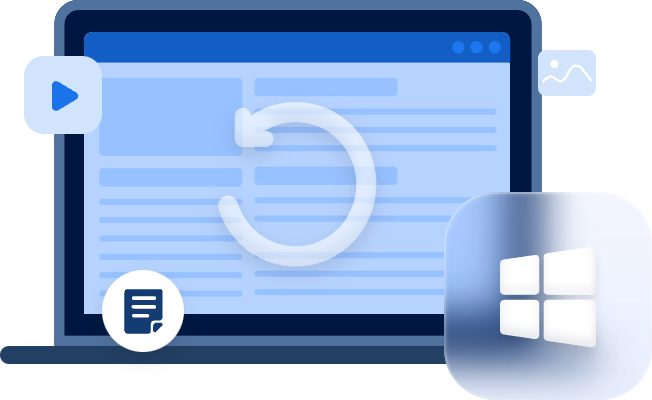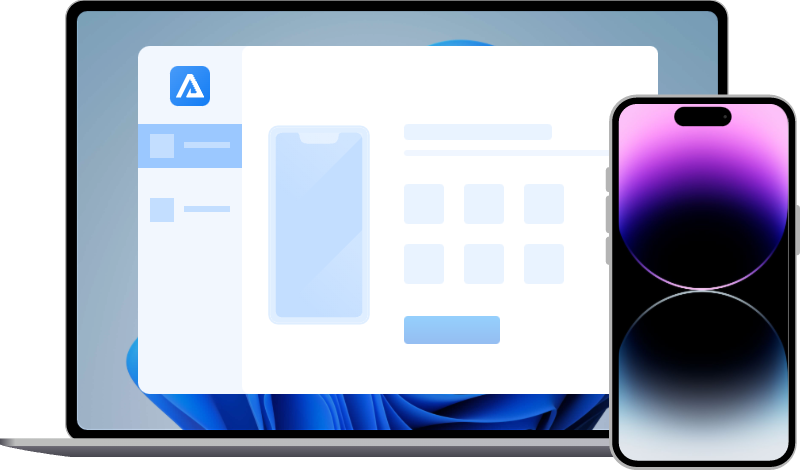How to Install Backup on iPhone? iTunes or iCloud
How to install backup on iPhone via iTunes or iCloud? Read this tutorial to know how to install old iTunes & iCloud backups on iPhone or a new one.
Restore iPhone from backups
When your iPhone is not working normally, you could restore your iPhone to fix some system problems or release iPhone storage. Restoring your iPhone will erase all content and settings on your iPhone. If you want to keep iPhone data, you could recover iPhone data from iTunes or iCloud backups.
Besides, installing a backup on a new iPhone is a fast way to transfer iPhone data. Apple provides you with two kinds of official ways for backing up and restoring vital iPhone data. You could restore your iPhone with the Apple iCloud service or use iTunes on your computer.
After backing up the data on the old iPhone with iTunes or iCloud, you could directly restore the backup file to your new iPhone. Keep reading to get the detailed steps on how to restore the iPhone from backups.
How to install backup on iPhone from iTunes
Due to Apple’s strictness with its hardware, only Apple’s software could access it. iOS users could use iTunes to back up the entire iPhone data including photos, videos, messages, contacts, etc. If you have backed up your iPhone data via iTunes, you could restore backup directly to your iPhone or another new iPhone.
An iTunes backup will not include data already stored in iCloud, like iCloud Photos, iMessages, and text. In addition, Activity, Health, and Keychain data require users to make an encrypted backup via iTunes.
Follow the steps below to install backup on iPhone from iTunes.
Step 1. Launch iTunes and connect your iPhone to the computer. iTunes will identify your iPhone automatically. Remember: the computer must contain the backup you have made.
Step 2. Click the device icon. You will come to the Summary page.
Step 3. Click “Restore Backup” under the Backup part. Then there will be a pop-up window to choose the backup you want to restore.
Though iTunes is excellent, it sometimes fails, and users encounter kinds of difficulties when restoring an iTunes backup to a new iPhone or attempting to recover an iPhone via using iTunes.
How to install iCloud backup on iPhone
If your iPhone is running slowly or there are lots of problems when you use it, erasing the iPhone is a good way to fix them. After restoring the iPhone, you could recover iPhone data from iCloud backup. Before you reset your iPhone, you’d better confirm you have iCloud backup already. Tap “Settings” > [your name] > “iCloud” > “Manage Storage” > “Backups”.
After ensuring that you have a recent iCloud backup, follow the steps to reset your iPhone and install iCloud backup on iPhone. For new iPhones, installing iCloud backup will be completed at the set-up stage.
Step 1. Go to “Setting” > “General” > “Reset” > “Erase All Content and Settings”.
Step 2. Your iPhone will be set up again as a new iPhone. When you get to the “Apps & Data” screen, tap “Restore from iCloud Backup”.
Step 3. Sign in to your Apple ID and password to get the list of iCloud backup files.
Tips: You need to wait patiently to install iCloud backup on iPhone because the restoring time depends on the size of the iCloud backup and the network speed. If the time of restoring iPhone from backup takes too long, there must be some errors.
Follow-up: make selective and full iPhone backup easily
Sometimes, installing backup on iPhone will not work or encounter some issues. Restoring from iCloud or iTunes backup may fail due to kinds of different reasons. Users would receive an error while restoring from iCloud or iTunes backup.
“iTunes could not restore the iPhone because an error occurred.”
“Your backup is corrupt or incompatible”
“There’s not enough disk space”
To avoid those errors above, you could try a free iPhone backup tool to complete backup and restore. It’s recommended to use FoneTool, professional, free and easy-to-use iPhone backup software.
- FoneTool:
- Back up iPhone data at a fast speed.
- Selectively back up iPhone photos, contacts, videos, messages, etc.
- Support full backup of iOS devices.
- Easily transfer data from iPhone to iPhone and iPhone to the computer.
To sum up
It’s easy to install backup on iPhone from iTunes or iCloud with the steps above. If you accidentally deleted iPhone data, like photos, videos, etc, there’s no need to recover them by installing backup. Because it will cover all your current iPhone data. You could try MyRecover for iOS, a professional iPhone data recovery tool, to help you restore deleted or lost iPhone data with a few clicks.