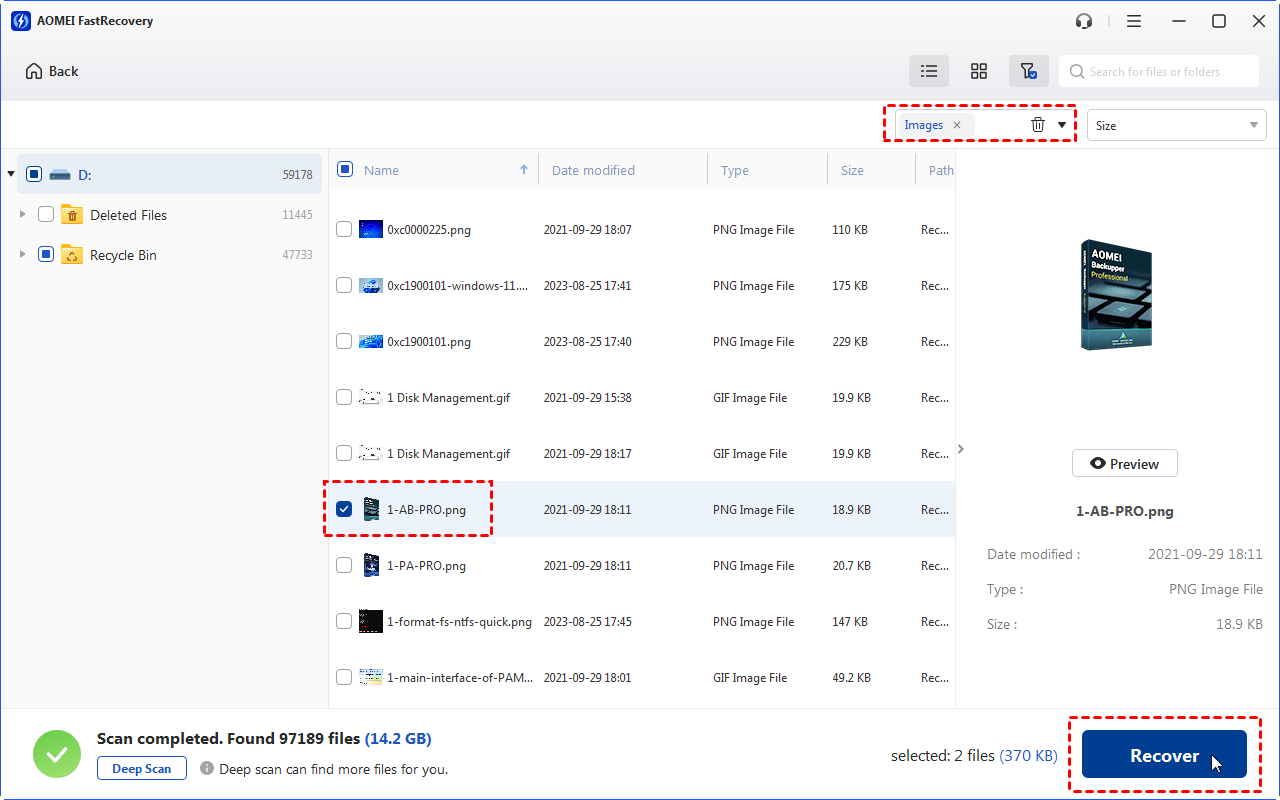Is Stellar Data Recovery Safe & Stellar Data Recovery Review
Read to get more details about Stellar Data Recovery review in this article. If it cannot meet your needs, you can seek help from other Stellar Data Recovery alternative software below.
If you’ve been looking into data recovery software, you’ve probably heard of Stellar Data Recovery. It’s been released since 2000 and was popular for Windows and Mac. We’re checking out the latest version to see if it’s still good after these years.
Please note that Stellar Data Recovery is an excellent data recovery program, but it’s expensive and has less ideal customer support. Moreover, there are cheaper options that work even better.
Main features of Stellar Data Recovery
Stellar Data Recovery is robust data recovery software designed to help non-tech users recover lost data across various scenarios. Let’s read this Stellar Data Recovery review to dive into its key features.
Supported file systems and file type
Stellar Data Recovery supports NTFS, FAT, FAT16, FAT32, exFAT, Ext2, Ext3, Ext4, HFS, and HFS+ file systems. It can recover more than 200 file formats such as images, songs, videos, documents, etc. You can find their complete list on this page.
While there are other data recovery tools that can cover a broader range of file formats, Stellar Data Recovery provides a unique capability: it allows users to manually add new file types as needed.
Data recovery capabilities
Stellar Data Recovery is a versatile program, capable of retrieving data from deleted, formatted, or damaged partitions on various storage devices. It also excels in handling RAID data recovery.
Users can select normal scanning or deep scanning based on their needs. The latter scanning mode does a comprehensive file signature-based search that’s particularly useful for recovering the files that couldn’t be found with normal scanning.
Extra features
The Stellar Data Recovery editions offer extra features for dealing with complex data loss causes.
For example, Stellar Data Recovery professional edition allows you to create disk and volume images, while the Premium edition adds image and video repair, rendering convenience for users to restore damaged family photos and videos.
Graphical user interface
One of the reasons why users favor Stellar Data Recovery is its simple and intuitive GUI (graphical user interface). It might not be the most stylish, but it’s easy to understand and navigate. Only three steps can help you retrieve your desired files.
Prices & versions
Since Stellar Data Recover offers multiple editions, please get an overview of its prices according to the corresponding version for Windows.
| Demo | Standard | Professional | Premium | |
| 1 Year License | $0.00 | $59.99 | $89.99 | $99.99 |
| Lifetime License | $99 | $149 | $199 | |
| Lifetime License | Only demonstration, no data recovery | Standard data recovery | Advanced data recovery | Advanced data repair |
How to recover deleted files via Stellar Data Recovery?
Some users wonder how Stellar Data Recovery works. In brief, Stellar Data Recovery follows a simplified three-step recovery process. Let’s take Windows OS as an example. You need to download it from its official website and install it on Windows 7 and above.
Step 1. Run Stellar Data Recovery on your Windows> select the type of data you want to recover.
Step 2. Select the storage device you want to scan.
Step 3. Save retrievable files.
What is better than Stellar Data Recovery?
As stated in the opening paragraph, there exist other more cost-effective data recovery tools on the market.
Are you seeking Stellar Data Recovery alternative software? In this case, MyRecover might be the most recommended alternative utility due to its powerful features, clear GUI, and good customer support.
MyRecover aims to recover deleted and lost files from internal and external hard drives, SSDs, USB drives, SD cards, etc.
👍 Pros:
Recover 200+ file formats, including 42 file types of images.
After recovery, under the Deleted Files folder, deleted files can retain their original file formats, filenames, directories, and sizes.
Pause, filter, or preview certain files during scanning.
👎 Cons:
Cannot support Mac and Linux OS.
💲 Prices & versions:
| Free Version | MyRecover Pro | MyRecover Technician | Availability | |
| Monthly | $0.00 | $39.95 | $99.00 | Upgrade now >> |
| Yearly | $59.95 | $199.00 | ||
| Lifetime | $69.95 |
$299.00 |
||
| Differences | Recover data free 30MB | Recover unlimited data on 1 computer/license | Recover unlimited data on unlimited computers/licenses |
Let’s have a closer look at MyRecover below!

- Deal with data loss caused by deletion, disk formatting, virus attacks, or system crashes.
- Recover 200+ file formats: images (JPG, PNG, DNG, TIFF, etc.), videos (MP4, MOV, AVI, etc.), MS Office and WPS files, folders, compressed files, websites, etc.
- Combined scanning method: Automatically run Quick Scan and Deep Scan to search all the recoverable files.
- Easy-to-find: During scanning, you can filter and preview your needed files according to filename, file format, saved path, storage size, deleted date, etc.
The following steps depict how to recover deleted files from hard drives, USB drives, or SD cards via MyRecover!
Step 1. Install and run MyRecover on your Windows > Hover the mouse over the drive saved deleted files before, and click Scan.
Step 2. After clicking Start Scan, MyRecover automatically runs Quick Scan and Deep Scan to detect all the retrievable files on your chosen drive.
During scanning, you can filter and preview your desired files quickly according to Filename, Document Type, Path, Size, Date, etc.
- Name: Enter the relevant filename of your needed files to quickly locate them.
- Date modified: Set the date (today, yesterday, last 7/30 days, etc.)
- Size: Set the file size (<128KB, 128KB~1MB, 1MB~512MB, etc.)
Step 3. Under the Deleted Files/Recycle Bin/Other Missing Files folder, select the files you intend to retrieve > click Recover x files.
Related Q&A about Stellar Data Recovery
After reading this Stellar Data Recovery review, you may have a clearer understanding of Stellar Data Recovery. With the help of this tool, you can recover deleted and missing files from varied storage devices.
You can also seek help from MyRecover because this Stellar Data Recovery alternative also offers a high data recovery success rate and a more affordable price.