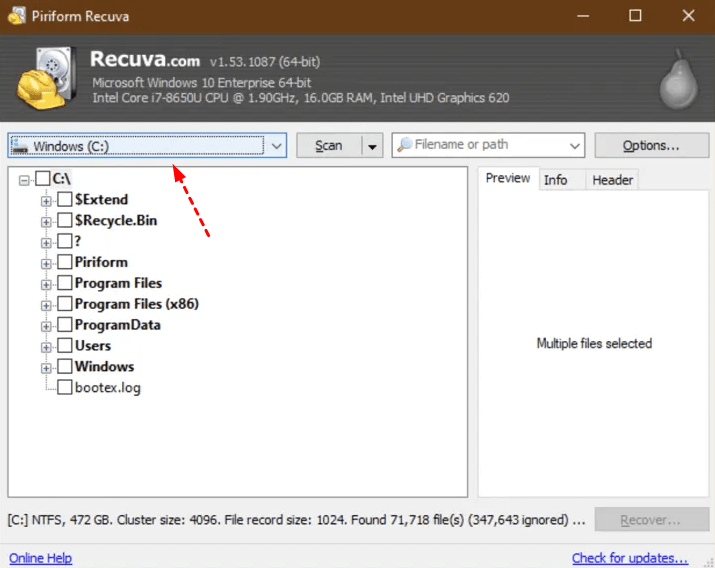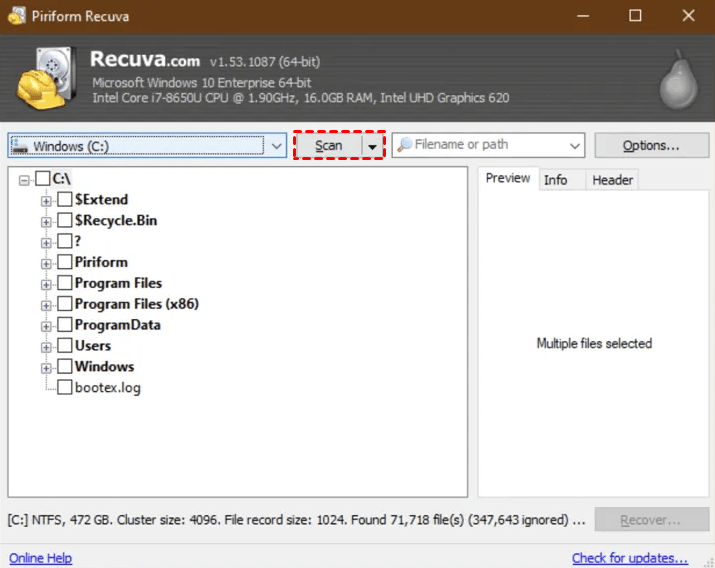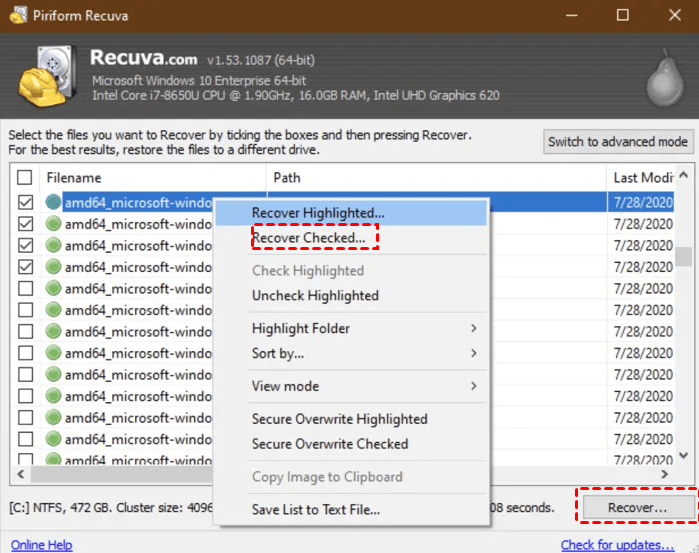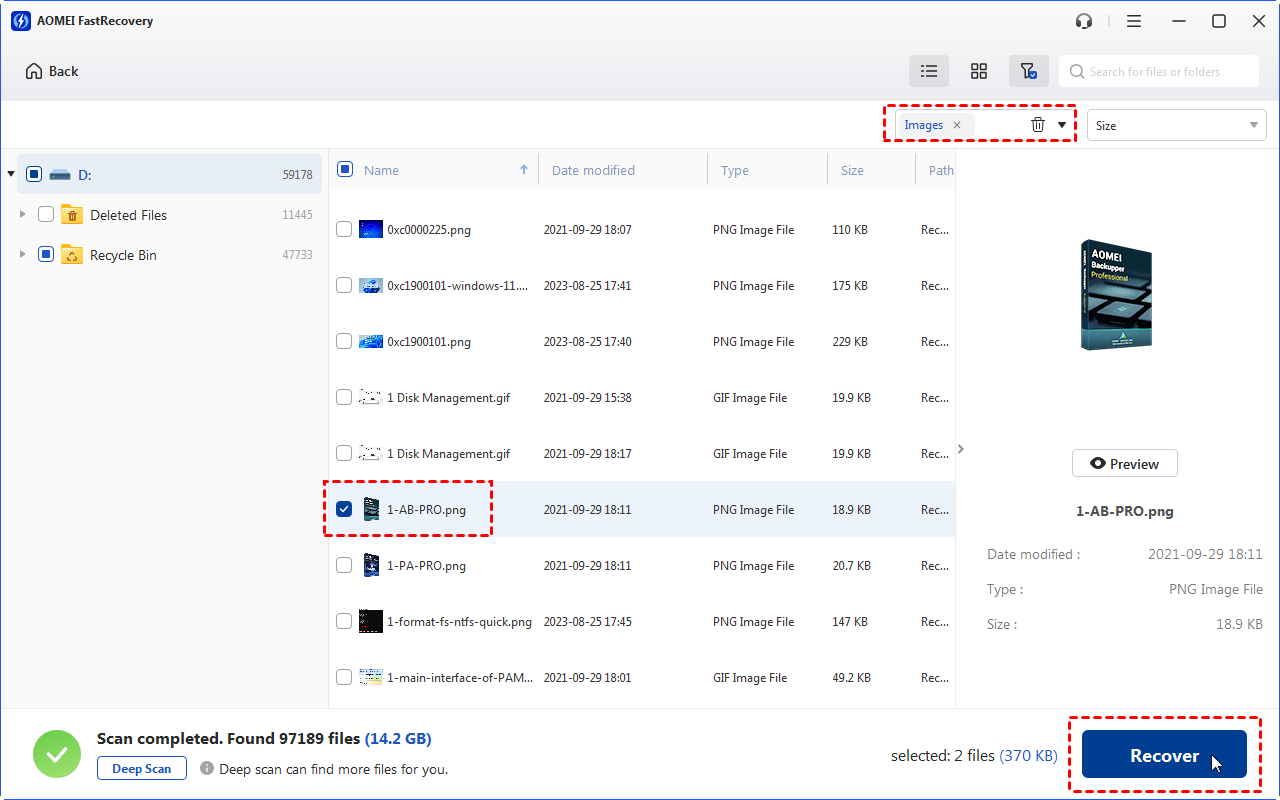Recuva Data Recovery Review & a Better Alternative
Read this Recuva Data Recovery review for more details about Recuva Data Recovery software. If needed, you can recover deleted files via a Recuva alternative.
Hi, folks! I heard about Recuva Data Recovery software, and I’m wondering if it can retrieve my deleted SD card photos. Has anyone tried it? Thanks.
Recuva, a professional data recovery tool, claims to rescue all kinds of files, even from damaged drives. This is an ability that many of its rivals cannot match. If you’re still bothered by this issue, please read further and find out in this Recuva Data Recovery review.
About Recuva Data Recovery Software
Recuva, a trusted data recovery tool for over a decade, last updated in 2016. Is it outdated or still good? It's a bit of both. It's a lifesaver for many but can be unreliable when needed most. Sometimes, its user community is also helpful. But you need to balance time, money, and file importance because you may fail to find your needed files.
When you go for the paid version, there are extra goodies in store, such as premium support and virtual hard-drive options that kick in with Recuva Professional. Plus, you'll unlock additional data tools with the professional bundle.
Pros and cons of Recuva
Recuva has one job - file recovery. It can bring back accidentally deleted files, even if they're damaged. And if you want a file permanently gone, Recuva's got strong security to make sure it stays that way.
Recuva is a product of Piriform, the same folks responsible for the well-known CCleaner, a registry cleaning tool that enjoys significant popularity.
The fact that Recuva bears the name of a trusted company with a solid tech track record creates a natural trust that newcomers can't easily replicate. Trust and familiarity are pivotal factors when choosing software to access your system's inner workings.
Many users are understandably cautious about trying software from unfamiliar companies, fearing potential harm to their systems, data loss, malware, or other complications. Established software with positive reviews from reputable sources like PCMag provides users with a sense of security.
Pros
🚗 Speed:
Recuva is all about speed. Everything happens fast, from downloading, installing, and setting up to answering questions in the wizard. Scanning is lightning-quick, taking under 15 seconds for all my drives. Even deep scans are done in just 10 minutes.
📀 Size:
Recuva's quick download is thanks to its tiny size, just 7MB. It's easy to install on any computer, so you're prepared for those unexpected moments when you need file recovery.
🧨 Freemium model:
Recuva operates on a try-before-you-buy basis, allowing you to test its effectiveness before making a purchase commitment.
Even the professional and professional bundle licenses for Recuva data recovery come at a wallet-friendly price, making them highly affordable in comparison to other options in the market.
Cons:
📰 It fails to display all pertinent file types by default:
Let’s take a .txt text document as an example, an oversight that could mislead numerous users into thinking their file was beyond recovery, when, in fact, the software didn't even look for it.
💻 Simple but confusing interface:
In brief, less tech-savvy users can easily choose the wrong option, which makes users confused.
Recuva software excels at performing data recovery from a wide array of rewritable media types, spanning hard drives, external drives, flash drives, and even camera memory cards. The professional version extends its reach to include virtual drives.
Moreover, it doesn't discriminate by file type; users can retrieve photos, emails, spreadsheets, text documents, videos, and virtually anything they urgently need.
But please note that Recuva is exclusively designed for Windows users.
How to recover deleted files using Recuva?
Recuva offers two modes (Wizard and Advanced) for you to recover deleted files from different storage devices. Let’s show how to recover deleted photos from SD cards via its default Wizard mode.
Step 1. Go to ccleaner.com and install Recuva on your Windows > connect the SD card to your Windows > select your connected SD card.
Step 2. Click Scan to enable a normal scan. If it fails, click Options > Actions > to run Deep Scan.
Step 3. After scanning, choose the deleted SD card files you want > click Recover. You can also right-click on your selected files > select Recover Checked to get them back.
Recover deleted files via another Recuva alternative easily
Undoubtedly, Recuva is a powerful file recovery tool. But it might not be suitable for all users. At the moment, why not consider using another friendlier Recuva alternative utility like MyRecover to retrieve your deleted and missing files?
MyRecover is good at recovering deleted and lost files from HDDs, SSDs, USB drives, SD cards, etc.
👍 Pros:
Recover 200+ file formats, including 42 file types of images.
After recovery, under the Deleted Files folder, deleted files can retain their original file formats, filenames, directories, and sizes.
Pause, filter, or preview certain files during scanning.
👎 Cons:
Cannot support Mac and Linux OS.
💲 Prices & versions:
| Free Version | MyRecover Pro | MyRecover Technician | Availability | |
| Monthly | $0.00 | $39.95 | $99.00 | Upgrade now >> |
| Yearly | $59.95 | $199.00 | ||
| Lifetime | $69.95 |
$299.00 |
||
| Differences | Recover data free 500MB | Recover unlimited data on 1 computer/license | Recover unlimited data on unlimited computers/licenses |
Let’s have a closer look at MyRecover below!

- Deal with data loss caused by deletion, disk formatting, virus attacks, or system crashes.
- Recover 200+ file formats: images (JPG, PNG, DNG, TIFF, etc.), videos (MP4, MOV, AVI, etc.), MS Office and WPS files, folders, compressed files, websites, etc.
- Combined scanning method: Automatically run Quick Scan and Deep Scan to search all the recoverable files.
- Easy-to-find: During scanning, you can filter and preview your needed files according to filename, file format, saved path, storage size, deleted date, etc.
The following steps depict how to recover deleted files from hard drives, USB drives, or SD cards via MyRecover!
Step 1. Install and run MyRecover on your Windows > Hover the mouse over the drive saved deleted files before, and click Scan.
Step 2. After clicking Start Scan, MyRecover automatically runs Quick Scan and Deep Scan to detect all the retrievable files on your chosen drive.
During scanning, you can filter and preview your desired files quickly according to Filename, Document Type, Path, Size, Date, etc.
- Name: Enter the relevant filename of your needed files to quickly locate them.
- Date modified: Set the date (today, yesterday, last 7/30 days, etc.)
- Size: Set the file size (<128KB, 128KB~1MB, 1MB~512MB, etc.)
Step 3. Under the Deleted Files/Recycle Bin/Other Missing Files folder, select the files you intend to retrieve > click Recover x files.
Related Q&A about Recuva Data Recovery
This Recuva Data Recovery review introduces the features, pros, and cons of Recuva Data Recovery software to you. After reading this passage, you may have a clearer understanding of Recuva Data Recovery software.
However, if this tool cannot help you retrieve deleted/missing files, you can ask for help from other Recuva alternatives like MyRecover.