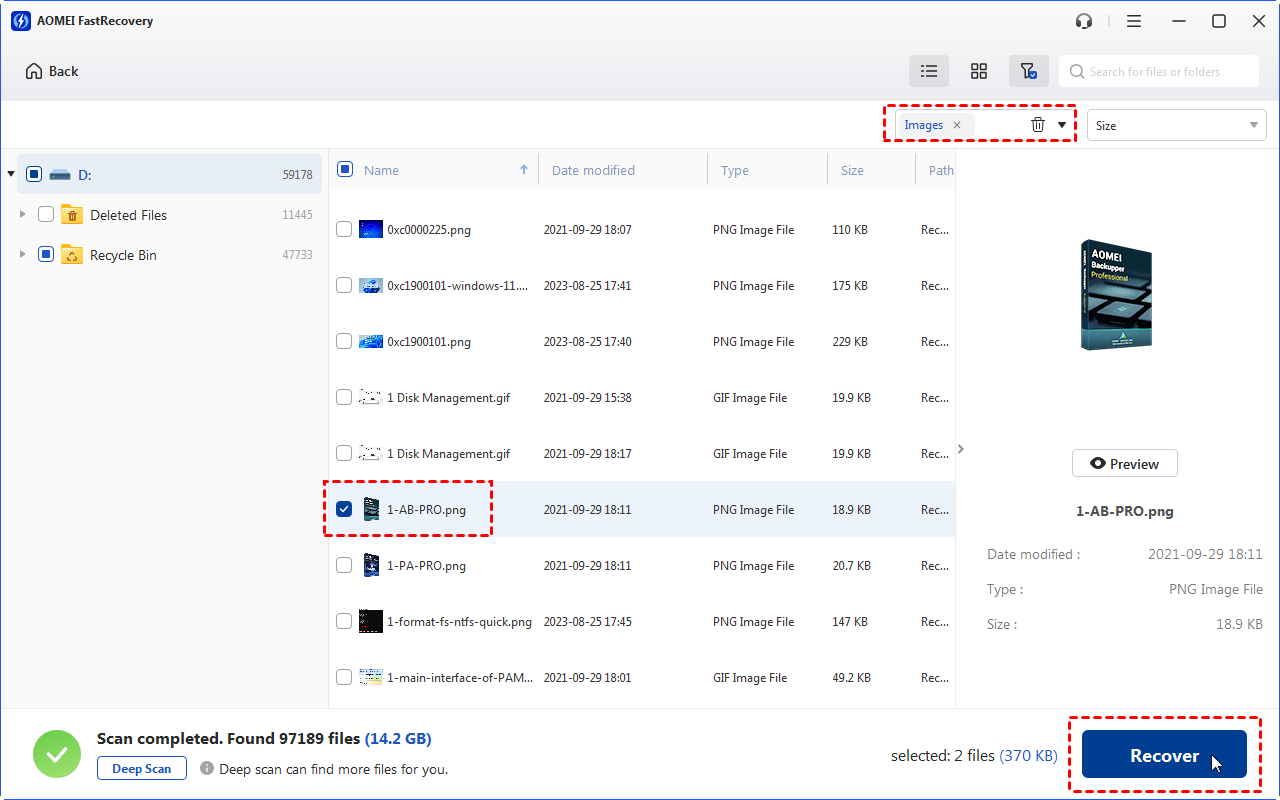Best Paretologic Data Recovery Alternative
This post introduces a better Paretologic alternative tool to you. You can also find out the pros and cons of the Paretologic Data Recovery software.
Is it possible to recover deleted files via Paretologic?
Losing valuable data can happen to anyone, whether you’re a tech pro or a casual user. Accidental deletions or formatting mishaps are common, especially for those not deeply familiar with technology. It’s nothing to be ashamed of, as even IT experts can slip up.
But sometimes, lost files mean a lot to partial users. For example, permanently deleting a vital document needed for an important meeting can lead to financial losses, and the inability to retrieve lost data can be heart-wrenching.
If you’re bothered by this problem, please don’t be concerned because the boom in data recovery technology makes it possible for you to recover permanently deleted files from varied storage devices.
In this scenario, partial users have been recommended to use Paretologic Data Recovery software.
“Is Paretologic Data Recovery safe? Can I use it for free? Thanks.”
If you have similar questions, please read further to learn more about this software. You can also get another Paretologic alternative tool.
About Paretologic Data Recovery
According to our basement, Paretologic Data Recovery software is safe to use. It is used to recover deleted files from your Windows, USB drive, or external hard drives. Besides, it is also devoted to email recovery.
🟢 Pros:
Two scanning modes: Standard and Advanced modes.
Support email message recovery.
Preview recoverable files.
🔴 Cons:
Its free version cannot perform data recovery.
Lagging installation process.
Slow advanced scanning process.
Sometimes, the filter feature cannot work properly.
How to recover deleted files via Paretologic Data Recovery?
The following steps describe how to recover deleted files from hard drives, USB drives, or memory cards via Paretologic Data Recovery software. Let’s run the advanced mode as an example.
You cannot close this utility during scanning or recovering data, so please wait until the task is completed or you can cancel this process.
Step 1. Download its free version from the official website > install and run it on your Windows. Then you’ll see its interface.
Step 2. Click Advanced > Start Scan.
Step 3. The window will show a list of recoverable files according to file formats. You can click the file format to expand all the retrievable files under it. In this case, we’ve expanded Audio/Video to preview one MOV video.
Step 4. If you’re not a registered Pro user, you’ll see a pop-up window after clicking Recover.
Use a Paretologic alternative to recover deleted files from hard drives
As you can see, Paretologic Data Recovery software only allows you to preview certain files instead of recovering them. If you want to recover deleted or lost files freely, why not seek help from another Paretologic alternative like MyRecover?
This Windows data recovery software excels at recovering deleted or missing files from HDDs, SSDs, USBs, or memory cards. Also, MyRecover permits you to recover 500MB of free data.
👍 Pros:
Recover 200+ file formats, including 42 file types of images.
After recovery, under the Deleted Files folder, deleted files can retain their original file formats, filenames, directories, and sizes.
Pause, filter, or preview certain files during scanning.
👎 Cons:
Cannot support Mac and Linux OS.
💲 Prices & versions:
| Free Version | MyRecover Pro | MyRecover Technician | Availability | |
| Monthly | $0.00 | $39.95 | $99.00 | Upgrade now >> |
| Yearly | $59.95 | $199.00 | ||
| Lifetime | $69.95 |
$299.00 |
||
| Differences | Recover data free 500MB | Recover unlimited data on 1 computer/license | Recover unlimited data on unlimited computers/licenses |
Let’s have a closer look at MyRecover below!

- Deal with data loss caused by deletion, disk formatting, virus attacks, or system crashes.
- Recover 200+ file formats: images (JPG, PNG, DNG, TIFF, etc.), videos (MP4, MOV, AVI, etc.), MS Office and WPS files, folders, compressed files, websites, etc.
- Combined scanning method: Automatically run Quick Scan and Deep Scan to search all the recoverable files.
- Easy-to-find: During scanning, you can filter and preview your needed files according to filename, file format, saved path, storage size, deleted date, etc.
Let’s show how to recover deleted files from hard drives, USB drives, or SD cards via this Paretologic alternative software!
Step 1. Install and run MyRecover on your Windows > Hover the mouse over the drive saved deleted files before, and click Scan.
Step 2. After clicking Start Scan, MyRecover automatically runs Quick Scan and Deep Scan to detect all the retrievable files on your chosen drive.
During scanning, you can filter and preview your desired files quickly according to Filename, Document Type, Path, Size, Date, etc.
- Name: Enter the relevant filename of your needed files to quickly locate them.
- Date modified: Set the date (today, yesterday, last 7/30 days, etc.)
- Size: Set the file size (<128KB, 128KB~1MB, 1MB~512MB, etc.)
Step 3. Under the Deleted Files/Recycle Bin/Other Missing Files folder, select the files you intend to retrieve > click Recover x files.
Wrapping up
Whether you opt for the full version of the Paretologic Data Recovery software or MyRecover, it’s crucial to obtain them through legitimate sources, specifically from their official websites.
In brief, if you want to recover permanently deleted files freely, the most recommended Paretologic alternative tool is MyRecover.