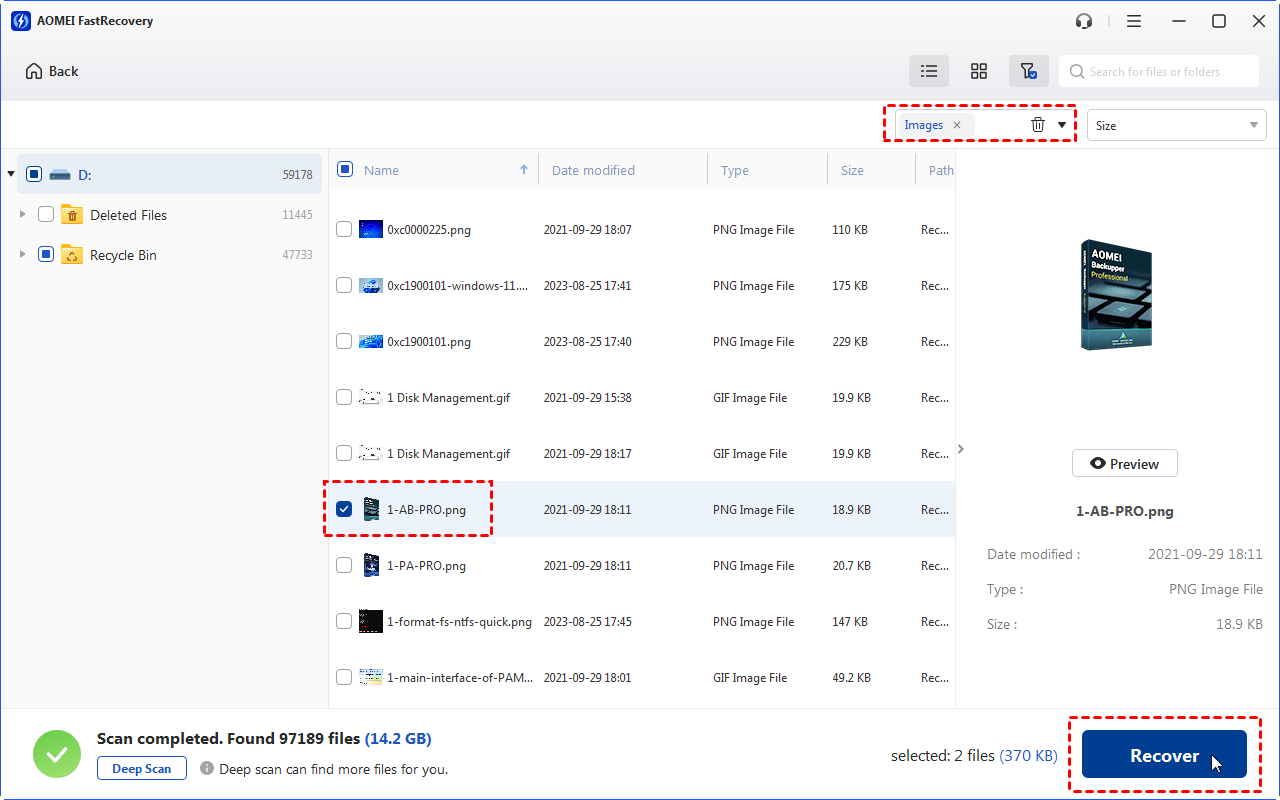M3 Data Recovery Review: Pros, Cons, and an Alternative
Read this M3 Data Recovery review to learn more about its pros and cons. If needed, you can recover deleted files from hard drives via another M3 Data Recovery alternative.
In the world of data recovery apps, it's tough to know which ones are reliable, especially when you're in a hurry to retrieve lost files. Using subpar software can lead to emotional and financial problems.
M3 Data Recovery, created in 2016, claims to restore a wide range of file types, including encrypted ones, and convert RAW files to readable formats. However, there's not much info about it online, so it's time to see if it still works well. Please read this M3 Data Recovery review below.
Main Features of M3 Data Recovery software
All in all, M3 Data Recovery software is a good data recovery tool for you to try. Let’s have a closer look at its main features below.
Supported devices and file formats
M3 Data Recovery software is versatile in its support for various storage devices, including HDD, SSD, USB drives, and memory cards like Micro SD, SD, SDHC, and CF. However, it's worth noting that it doesn't offer recovery from RAID data storage.
📑 Recover different document types (.doc, .docx, .pdf, .xlsx, .zip, etc.)
📷 Recover images (.jpg, .gif, .png, .raw, etc.)
🎼 Recover audio files (.mp3, .wav, .m4a, .wma, etc.)
🎥 Recover video files (.mp4, .mov, .avi, .mkv, etc.)
Supported operating systems
This software caters to both Windows and Mac operating systems, albeit exclusively in the English language. It exhibits compatibility with the subsequent versions:
1️⃣ Windows: 7, 8, 8.1, 10, XP, Vista, Server 2003, 2008, 2012, and 2016.
2️⃣ Mac: Mountain Lion, Mavericks, Yosemite, EI Capitan, Sierra, High Sierra, Mojave, etc.
Scanning methods
M3 Data Recovery is a user-friendly tool that helps you recover lost files for various reasons like deletion, drive issues, formatting errors, and computer crashes. The program's interface is divided into three sections, making it easy to find the type of data you want to restore.
Prices & versions
Let’s take Windows OS as an example.
Standard: 💲69.95 offers you a lifetime license for 1 PC.
Professional: 💲199 offers you a lifetime license for 2 PCs.
Technician: 💲299 offers you a lifetime license for 5 PCs.
Recover deleted files from hard drives via M3 Data Recovery
We downloaded a trial version to test its capabilities, allowing recovery of up to 1GB of files. We intentionally deleted some important files in various formats over a few days to see how well it worked. The free version doesn't include Bitlocker and RAW Recovery features, so we focused on basic data recovery.
Step 1. Download and install the M3 Data Recovery software on your Windows > select the 125GB SSD drive. To find lost volumes, you can click Find More Partitions.
Step 2. Select the right partition among all the shown partitions > run Quick Scan or Deep Scan to search your needed files.
» Quick Scan:
The quick scan was quick, done in just 5 minutes. It seemed like it didn't find much at first, but when I checked some boxes, it turned out there were nearly 125 GB of files hidden away. There's a filter option to show only deleted files, which revealed 24 GB worth of recoverable data.
However, most of these files were just tiny bits and pieces of larger ones, and I couldn't see what they were in the trial version since it lacked a preview feature. After some searching, I realized the quick scan missed the files I deleted a few minutes ago.
» Deep Scan:
I decided to go for a more thorough scan, hoping to recover even really old files. This scan used a bit more CPU power (around 60%) and took about 25 minutes. Surprisingly, my laptop didn't slow down much during the process.
The Deep Scan turned up nearly 70GB of extra files, but only 2GB of them were the ones I had deleted. I was hoping to find my recent deletions, but sadly, that didn't happen. Still, I did manage to get back some valuable data.
Recover deleted files from hard drives via the M3 alternative
If you’re seeking a powerful and affordable M3 Data Recovery alternative. In this case, one of the most recommended alternative tools is MyRecover because of its high data recovery rate, friendly design, and easy operating steps.
👍 Pros:
Recover 200+ file formats, including 42 file types of images.
After recovery, under the Deleted Files folder, deleted files can retain their original file formats, filenames, directories, and sizes.
Pause, filter, or preview certain files during scanning.
👎 Cons:
Cannot support Mac and Linux OS.
💲 Prices & versions:
| Free Version | MyRecover Pro | MyRecover Technician | Availability | |
| Monthly | $0.00 | $39.95 | $99.00 | Upgrade now >> |
| Yearly | $59.95 | $199.00 | ||
| Lifetime | $69.95 |
$299.00 |
||
| Differences | Free recover data 500MB | Recover unlimited data on 1 computer/license | Recover unlimited data on unlimited computers/licenses |
Let’s have a closer look at MyRecover below!

- Deal with data loss caused by deletion, disk formatting, virus attacks, or system crashes.
- Recover 200+ file formats: images (JPG, PNG, DNG, TIFF, etc.), videos (MP4, MOV, AVI, etc.), MS Office and WPS files, folders, compressed files, websites, etc.
- Combined scanning method: Automatically run Quick Scan and Deep Scan to search all the recoverable files.
- Easy-to-find: During scanning, you can filter and preview your needed files according to filename, file format, saved path, storage size, deleted date, etc.
The following steps depict how to recover deleted files from hard drives, USB drives, or SD cards via MyRecover!
Step 1. Install and run MyRecover on your Windows > Hover the mouse over the drive saved deleted files before, and click Scan.
Step 2. After clicking Start Scan, MyRecover automatically runs Quick Scan and Deep Scan to detect all the retrievable files on your chosen drive.
During scanning, you can filter and preview your desired files quickly according to Filename, Document Type, Path, Size, Date, etc.
- Name: Enter the relevant filename of your needed files to quickly locate them.
- Date modified: Set the date (today, yesterday, last 7/30 days, etc.)
- Size: Set the file size (<128KB, 128KB~1MB, 1MB~512MB, etc.)
Step 3. Under the Deleted Files/Recycle Bin/Other Missing Files folder, select the files you intend to retrieve > click Recover x files.
Related Q&A about M3 Data Recovery
After checking out this M3 Data Recovery review, you may have a clearer understanding of this software. If it doesn't meet your needs, there's an alternative called MyRecover. We'll also share some useful tips related to M3 Data Recovery software.