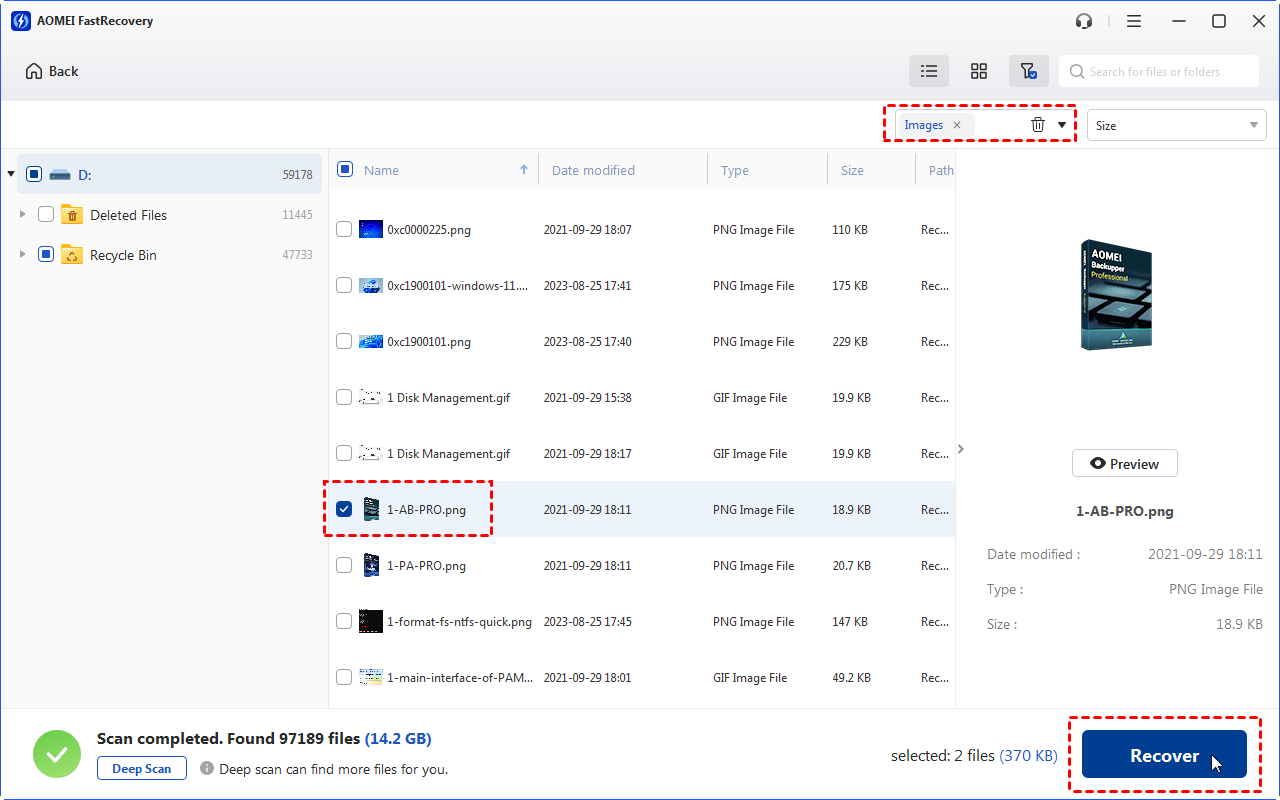AnyRecover Review: Pros, Cons, and an Alternative
This AnyRecover review introduces its main features, pros, and cons to you. You can recover deleted files using it or other AnyRecover Data Recovery alternatives.
iMyFone AnyRecover is a popular free data recovery tool for various devices. It was launched in 2018, has over a million downloads, and is known for its user-friendly interface.
In this AnyRecover review, we'll see if it lives up to the hype and how it stacks up against other recovery software. Keep in mind that while it's free, the full version is needed for unlimited file recovery.
Main features of AnyRecover
iMyFone AnyRecover makes file recovery a breeze with just three simple steps after installation. Its user-friendly interface is neatly organized on one page, making it a snap to use, even for beginners. It can work on Windows, Mac, iOS, and Android.
High data recovery rate
iMyFone AnyRecover has a powerful deep scan feature that can retrieve lost files, including important documents, photos, and more. It works even in challenging situations like system crashes or formatting. Just remember, once files are overwritten, they're gone for good. Please don’t worry, the deep scan of AnyRecover is pretty effective.
This tool offers all-inclusive data recovery solutions.
1️⃣ Deleted file recovery
2️⃣ Recycle Bin recovery
3️⃣ Formatted file recovery
4️⃣ Damaged file recovery
5️⃣ Lost partition recovery
6️⃣ RAW partition recovery
7️⃣ Computer crashed recovery
File filter and preview before recovery
iMyFone AnyRecover simplifies data recovery with its File Filter feature. When recovering data, you'll find a search bar in the top right corner of the tool.
Even as you recover, the tool lets you preview each file before restoring it to your device. Just double-click on the scanned files for a quick peek. To restore your chosen files, click on the "Recover" button at the bottom of the Preview window.
1000+ file types supported
Our testing confirmed that iMyFone AnyRecover can effectively recover common file types like documents, images, and videos. It claims to support over 1000 file types, potentially eliminating the need for other recovery tools. It's a versatile option for various devices and storage media.
Here are some of the most common file types supported:
📑 Documents: doc, docx, xml, txt, xlsm, csv, html, etc.
📷 Images: jpg, png, webp, wbmp, wmf, ppm, svg, raw, etc.
🔊 Audio: wma, mav, mp3, ogg, aif, ect.
📨 Email: pst, outlook, eml, emlx, msg, express, etc.
🎁 Archives: zip, rar, html, sitx, etc.
Prices & versions
AnyRecover offers multiple pricing options to cater to different needs. The 1-month plan is available for $49.95, while the 1-year plan costs $59.95. If you're looking for a lifetime plan, the price ranges from $79.95 to $99.95, depending on the type and number of devices you require.
How to recover deleted files from hard drives via AnyRecover?
When you compare AnyRecover Data Recovery to other data recovery tools, it stands out for its user-friendliness. You don't need extensive knowledge of data recovery; it's almost like an autopilot process. Once you install the tool, you follow three simple steps to recover your lost files.
Step 1. To scan faster, select a specific location on your local drive. To recover specific documents on your PC, select to scan just the My Documents folder rather than the whole disk.
Step 2. AnyRecover will automatically begin scanning. The time it takes for the scan depends on how many files you have. Usually, it's done in under fifteen minutes. You can pause or stop the scan whenever you find the file you need.
Step 3. After the scan, pick the files you want to recover by checking their boxes. Then hit the Recover button at the bottom and choose where to save the files > click OK.
Use another AnyRecover Data Recovery alternative to recover deleted files
Without a doubt, AnyRecover is efficient, but some users prefer more affordable third-party tools. If you are seeking AnyRecover Data Recovery alternatives, MyRecover is the most recommended tool because of its advanced scanning techniques, impressive high data recovery success rate, and user-friendly GUI.
It can recover deleted and missing files from various storage devices such as HDDs, SSDs, USBs, and SD cards.
🟢 Pros:
Recover 200+ file formats, including 42 file types of images.
After recovery, under the Deleted Files folder, deleted files can retain their original file formats, filenames, directories, and sizes.
Pause, filter, or preview certain files during scanning.
🔴 Cons:
Cannot support Mac and Linux OS.
💲 Prices & versions:
| Free Version | MyRecover Pro | MyRecover Technician | Availability | |
| Monthly | $0.00 | $39.95 | $99.00 | Upgrade now >> |
| Yearly | $59.95 | $199.00 | ||
| Lifetime | $69.95 |
$299.00 |
||
| Differences | Recover data free 500MB | Recover unlimited data on 1 computer/license | Recover unlimited data on unlimited computers/licenses |
Let’s have a closer look at MyRecover below!

- Deal with data loss caused by deletion, disk formatting, virus attacks, or system crashes.
- Recover 200+ file formats: images (JPG, PNG, DNG, TIFF, etc.), videos (MP4, MOV, AVI, etc.), MS Office and WPS files, folders, compressed files, websites, etc.
- Combined scanning method: Automatically run Quick Scan and Deep Scan to search all the recoverable files.
- Easy-to-find: During scanning, you can filter and preview your needed files according to filename, file format, saved path, storage size, deleted date, etc.
The following steps depict how to recover deleted files from hard drives, USB drives, or SD cards via MyRecover!
Step 1. Install and run MyRecover on your Windows > Hover the mouse over the drive saved deleted files before, and click Scan.
Step 2. After clicking Start Scan, MyRecover automatically runs Quick Scan and Deep Scan to detect all the retrievable files on your chosen drive.
During scanning, you can filter and preview your desired files quickly according to Filename, Document Type, Path, Size, Date, etc.
- Name: Enter the relevant filename of your needed files to quickly locate them.
- Date modified: Set the date (today, yesterday, last 7/30 days, etc.)
- Size: Set the file size (<128KB, 128KB~1MB, 1MB~512MB, etc.)
Step 3. Under the Deleted Files/Recycle Bin/Other Missing Files folder, select the files you intend to retrieve > click Recover x files.
Related Q&A about AnyRecover Data Recovery
Want to get more details about AnyRecover Data Recovery? This iMyFone AnyRecover review introduces its main features, pros, and cons to you. You can use it to recover deleted files from various storage devices.
If you want more cost-effective AnyRecover Data Recovery alternatives, MyRecover might be your top choice. In addition, there are some related tips about AnyRecover.